Pre-requisites: Make sure that you have turned on the test-drive booking category in the organisation settings. Follow the steps in this article.
Refer this article to enable test drive booking. Click here
Step 1: Go to the bookings tab and click on create on the Car and Van Rental Software.
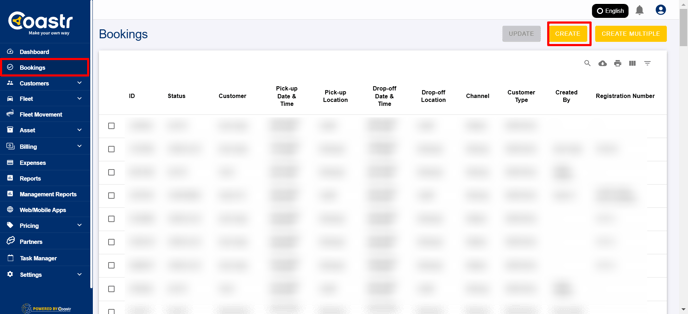
Step 2: Select the test drive category.
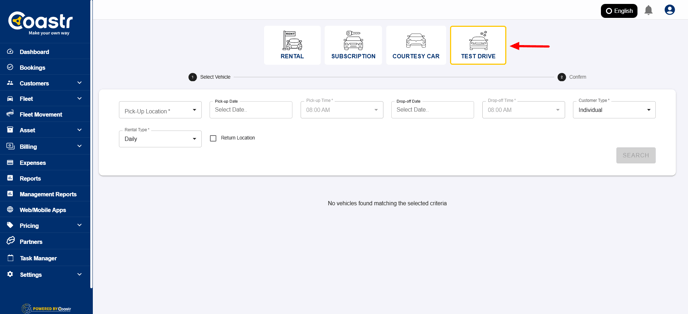
Step 3: Enter the pick-up, drop-off location and other details and click on search
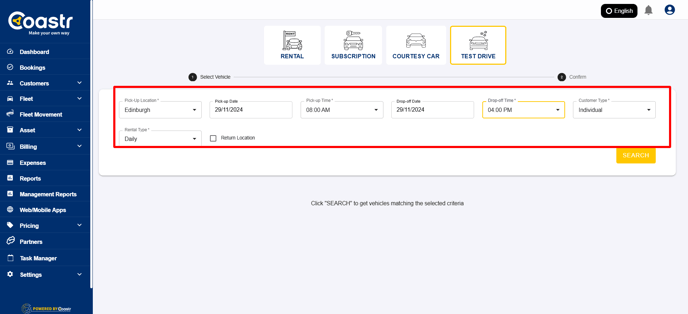
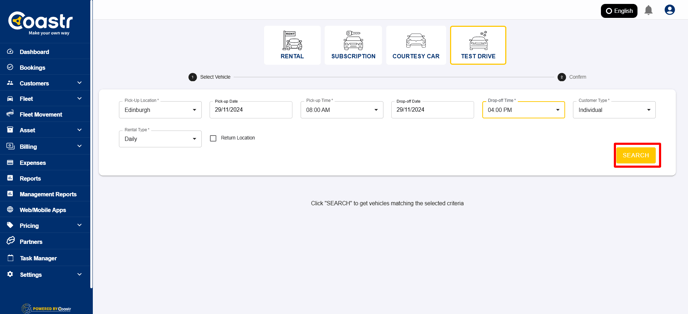
Step 4: Select the desired vehicle for test drive
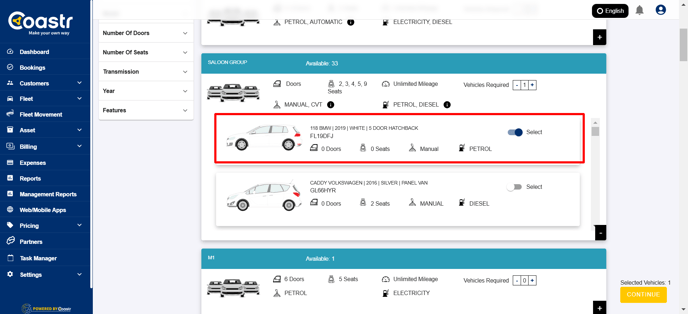
Step 5: Click continue.
Step 6: Next, enter the customer details, and answer the booking questions.
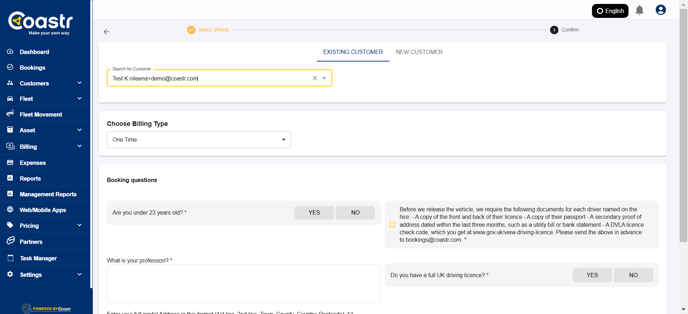
Step 7: Click confirm to confirm the booking.
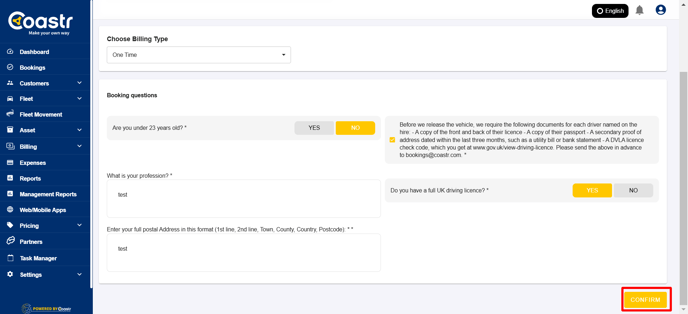
Step 8: Now, go to the Coastr for Partners mobile app to do the check-out of the vehicle like normal. Click here
Step 9: Once the vehicle is back from hire, you can check-in the vehicle on the mobile app.
That’s it! You have successfully created a test drive booking.
If you've any questions or issues, please email support@coastr.com. We're happy to help!
If you found this article useful then please vote below, it helps us massively. Thank you!
-1.png?height=120&name=Untitled%20design%20(29)-1.png)