You can now view Booking Summary Dashboard, Vehicle Handover Questions and Additional Customer Information On the 'Coastr for Partners' Mobile App
1. Once you made your booking on the web app you then open up the ‘Coastr For Partners’ mobile app on your phone or tablet.
Click on arrow to start your booking.
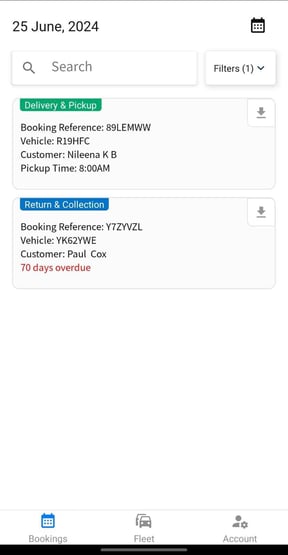
2. Firstly click the update button to make sure your details are up to date.
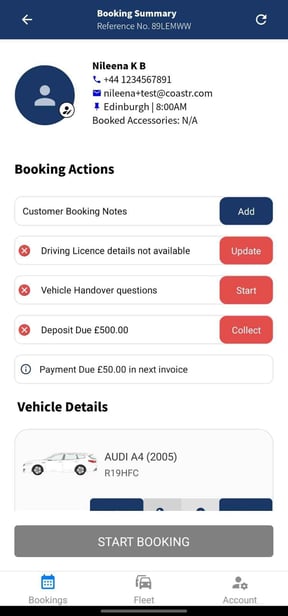
3. Enter your details you can click on the profile icon where your camera will pop up and you can take a photograph of your customer, this will be their customer profile image.
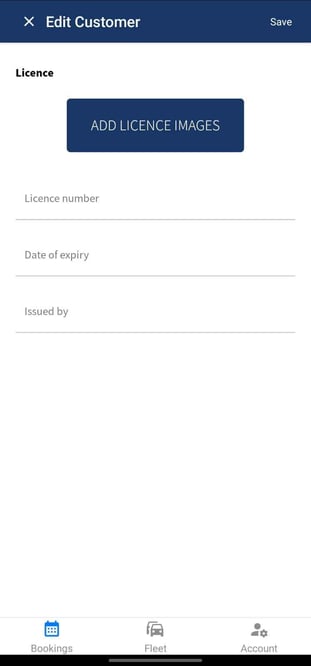
4. Enter all their details if not already entered and add licence details.
5. Click the Save button on the top-right corner to save the changes.
6. Click the Start button to answer the vehicle handover questions.

7. For example: Select an option from the dropdown menu for the type of customer ID. Click the Yes/No button for the age verification question asked here.

8. Click the Proceed button to continue.
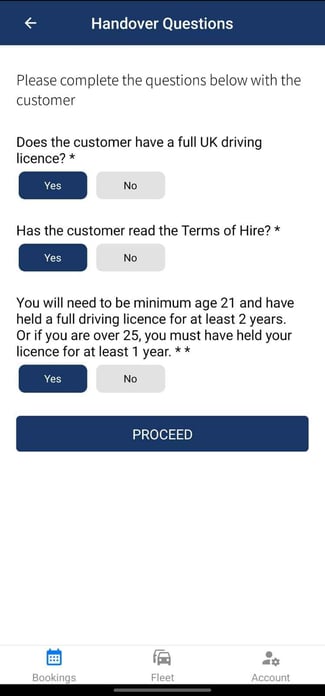
9. Click on the 'Add' button under Customer Notes to add any notes.

10. Enter additional information and click the Save button.
Any additional information entered here will be added with date, time, the person added and medium (if added from the web app or mobile app). The information added is not editable and is added to the rental agreement sent to the customer.
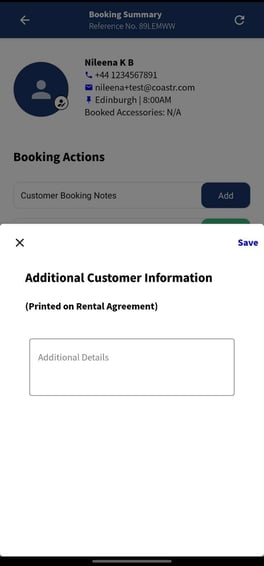
11. That is it you're done!
You can now start the booking as usual. To Start your booking, click the Start button to go through the vehicle checks as normal.
If you've any questions or issues, please email support@coastr.com. We're happy to help!
If you found this article useful then please vote below, it helps us massively. Thank you!
-1.png?height=120&name=Untitled%20design%20(29)-1.png)