1. To customise the Coastr Application Theme with your own logo and brand colour, go to Settings and then click on Account on the Car and Van Management Software.

2. Click on the toggle for ‘Activate custom theme’ under the Application Theme Settings.
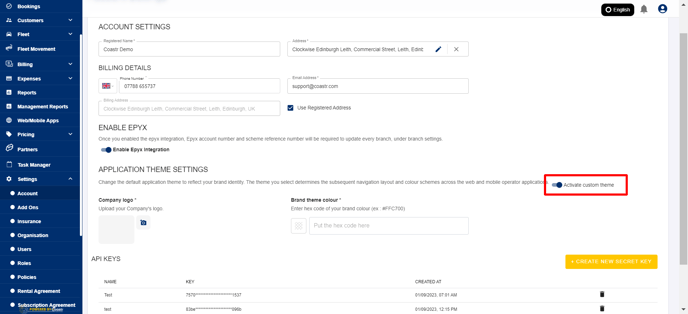
3. Click on the camera icon to select and upload your company logo.
For best results, we'd suggest that you use a PNG version of your logo and with transparent/no background (without the square white background behind the logo). Using this format is recommended for a neat finish of logo text/graphics to appear on the navigation bar on the web app and also on the mobile app’s top header.

4. Next, enter the hex code of your brand colour (for example :#6B8E23) in the textbox under Brand theme colour.
For best results, we'd suggest that you use a darker color since a light color will make it hard for you to see and use buttons and other components on the user interface. To find the hex code of a colour, you can use https://www.color-hex.com/ for example.
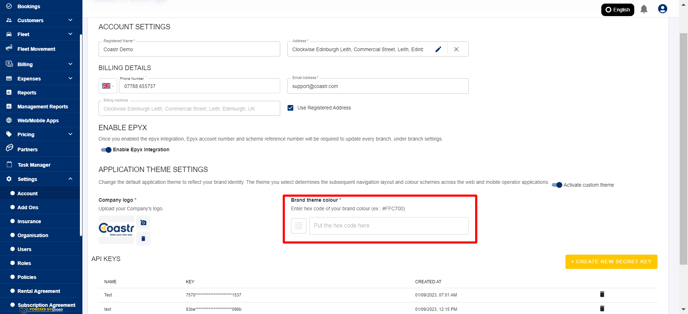
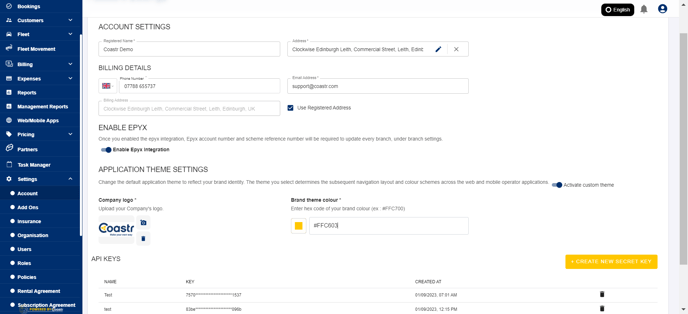
5. Finally, click on the Save button to apply these Application Theme Settings and watch the magic unfold.


6. The application theme will change not just on the web application but also on the 'Coastr for Partners' mobile application. So, open the app on your mobile device, log in and see the magic unfold there as well.
If you've any questions or issues, please email support@coastr.com. We're happy to help!
If you found this article useful then please vote below, it helps us massively. Thank you!
-1.png?height=120&name=Untitled%20design%20(29)-1.png)