Pre-requisite: You must have a vehicle connected with Smartcar
Step 1: Click on Fleet in the left-hand side navigation menu, then select Fleet Dashboard in the Car and Van Rental Software. This will open up the dashboard where you can manage your fleet.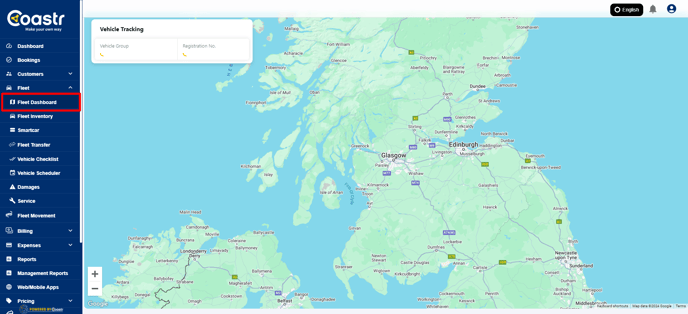
Step 2: On the Fleet Dashboard, you can either select a vehicle directly from the map or use the Vehicle Registration search function located at the top of the screen to quickly locate the vehicle you're looking for. This feature helps you find the specific vehicle you need with ease.
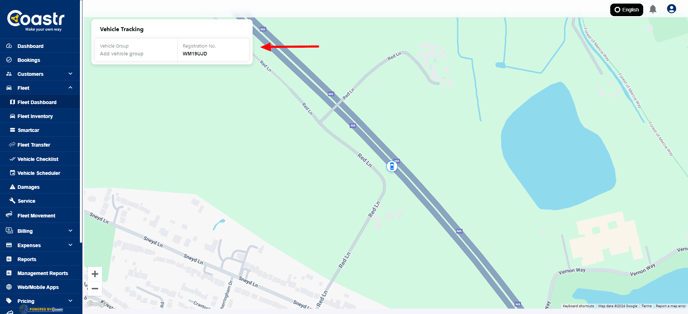
Step 3: Once you have selected the vehicle, the Vehicle Card will appear on the right side of the screen. This card will display all relevant vehicle data, including information gathered from the Smartcar connection. This provides you with real-time data about the vehicle, such as mileage, fuel levels, and location, depending on the integration.

By following these steps, you can efficiently track and manage your fleet in real-time.
If you have any questions or encounter any issues, please don't hesitate to email support@coastr.com. Our team is ready to assist you.
If you found this article useful, please vote below—it helps us immensely. Thank you!
-1.png?height=120&name=Untitled%20design%20(29)-1.png)