Pre-requisite: One or more Fuel Expenses must have been added against the vehicle from the Expenses module to be able to view or download the expense history for a vehicle.
Step 1: Go to Fleet and then Fleet Inventory on the left-hand side navigation on the Car and Van Management Software.
Step 2: Click on the vehicle you want to view the Expense History for.
Step 3: The 'Details' tab will open up. Now, click on the 'Expense History' tab. 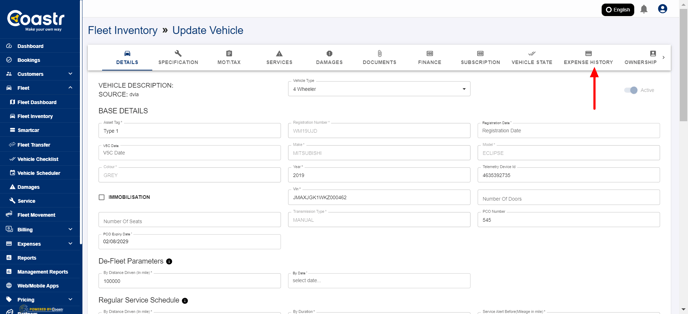
Step 4: This will show all the fuel expenses recorded against this vehicle in the Expense History table. 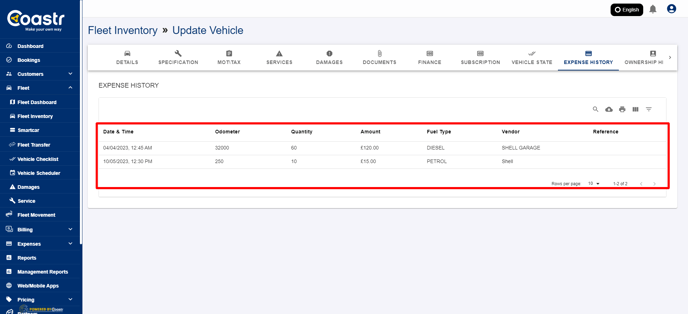
Step 5: This Expense History can be downloaded in '.csv' format by clicking on the download 'cloud' icon. ![]()
If you've any questions or issues, please email support@coastr.com. We're happy to help!
If you found this article useful then please vote below, it helps us massively. Thank you!
-1.png?height=120&name=Untitled%20design%20(29)-1.png)