Step 1: From the left navigation menu, go to Settings and select Add-ons on the Car and Van Rental Software. This will open the add-on settings page.

Step 2: In the table, you will see 4 system default add-ons that are already set up. Click on the add-on you would like to view or edit. This allows you to modify the settings for each specific add-on.
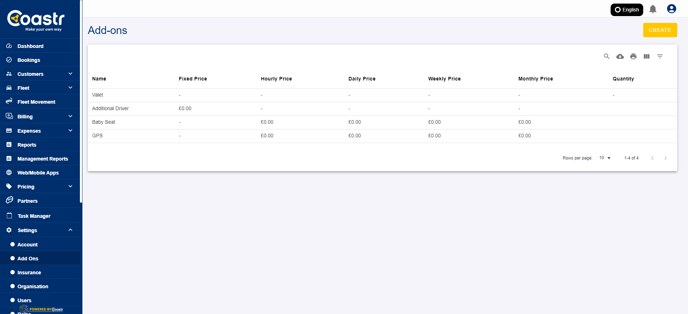
Step 3: Once you’ve selected an add-on, you can update the title (name) for the default add-ons. Additionally, you can set or modify the prices associated with each add-on according to your preferences.
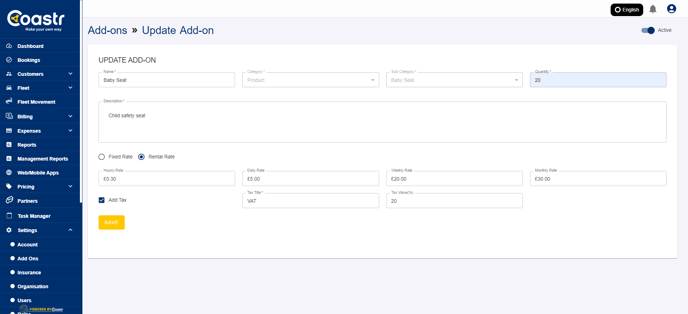
Step 4: After making the necessary updates, click on the ‘Save’ button to apply the changes. This will store the updated information in the system.

Step 5: The changes you’ve made will be saved and visible in the table. The updated titles, prices, and any other adjustments will be reflected immediately, allowing you to track and manage the add-ons efficiently.

If you've any questions or issues, please email support@coastr.com. We’re happy to help!
If you found this article useful, please vote below—it helps us immensely. Thank you!
-1.png?height=120&name=Untitled%20design%20(29)-1.png)