Pre-requisite: You need to have a Stripe account set up and already connected to Coastr. This feature can be used for all kinds of invoices - Sundry Invoices, Extension Invoices, and Weekly/Monthly Recurring Invoices.
Step 1: Ensure this feature is enabled in the Settings. Go to Settings > Payment & Integrations, then toggle the button on for 'Enable Auto Charge for Cards' if not already done. 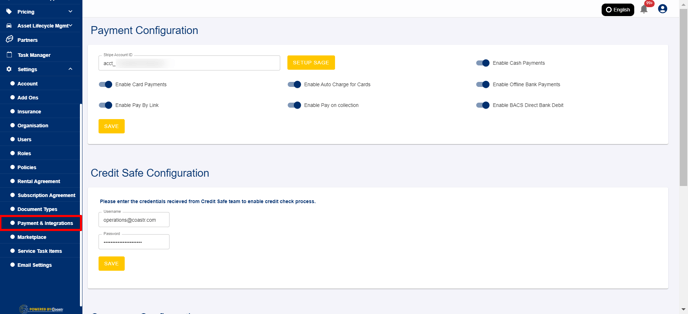
Step 2: Now, only the bookings created after this feature has been enabled, will have the card details saved against that booking (not against the customer) so any future charges (extension or sundry invoices) can be paid for by the saved card using the AutoCharge feature.
Step 3: We are now going to create a new booking and pay for it by Card via Stripe on the Car and Van Rental Software.
Step 4: Note here the message - "Future charges related to the ongoing booking will be charged to this payment method". This is the indication that the card details will be saved against the booking. Click the 'Proceed To Pay' button to continue. 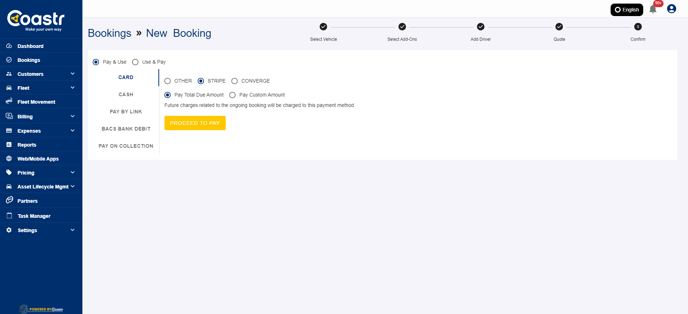
Step 5: On the next screen, enter the card details provided by the customer as usual.
Step 6: Once the 'Submit' button is clicked and the transaction goes through, the booking will be confirmed and the card details will be saved against this booking. 
Step 7: Now, we're going to create a Sundry Invoice for some extra fuel charges for example. 
Step 8: Once a Sundry Invoice has been created, it will be in 'UNPAID' status. And, you will see the 'Auto Charge' button at the bottom of the screen. 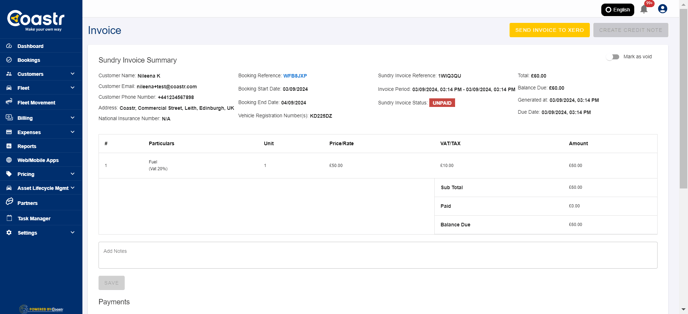
Step 9: Click on this button to charge the saved card for the full amount that is due. It is a one-click operation and the saved card will be charged immediately. You will see the message 'Payment created successfully' in green on the screen.
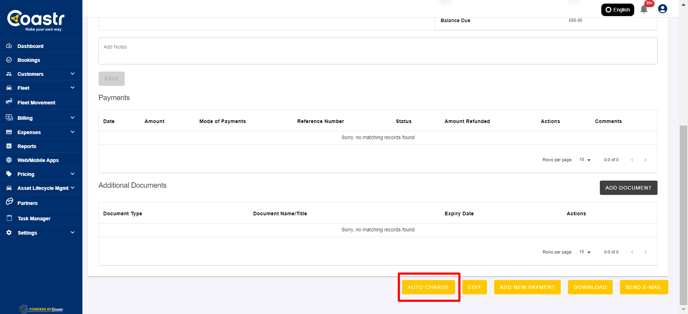
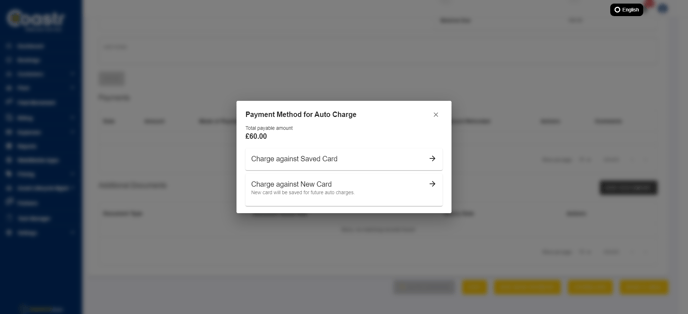
Step 10: As you can see below, the invoice is marked as 'PAID' since the balance due was charged to the same card via Stripe and the transaction was completed. 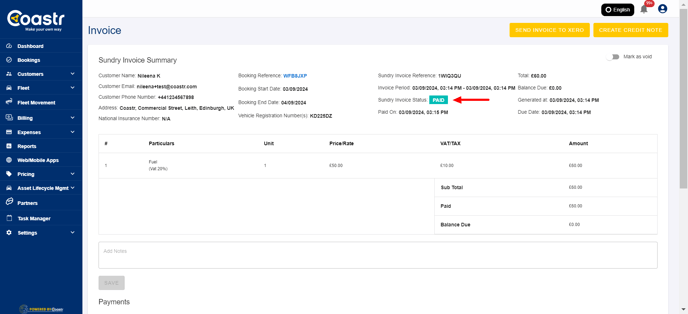
Step 11: This is how you can use the AutoCharge feature to charge the same card again without getting the card details from the customer. This way the same card can be charged safely and securely using Stripe. You can use this feature as many times as required by creating more sundry invoices. This feature can be used in the same way for any booking extensions as well.
If you've any questions or issues, please email support@coastr.com. We're happy to help.
If you found this article useful then please vote below, it helps us massively. Thank you!
-1.png?height=120&name=Untitled%20design%20(29)-1.png)