Updating MOT:
Step 1: Go to Fleet and click on fleet inventory on the Car and Van Rental Software.
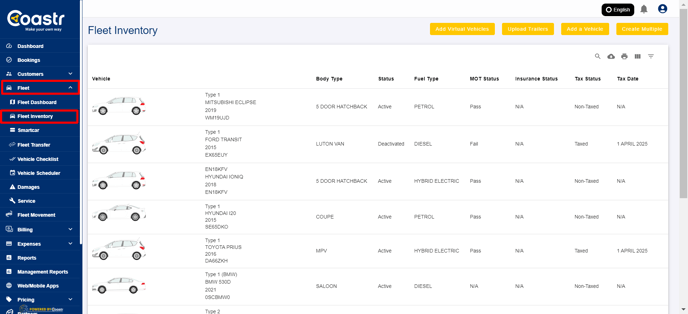
Step 2: Select the desired vehicle to update MOT.
Step 3: Click on the MOT/Tax tab to find the latest details fetched.

Step 4: Click on the ‘Refresh MOT’ button to gather new MOT details.
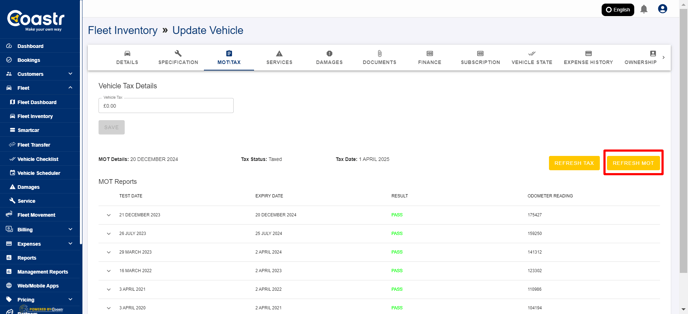
Step 5: Alternatively, you can click on ‘Reminders’ on the dashboard.

Step 6: You can view the number of vehicles which are soon to be due or overdue on MOT.

Step 7: Click on the reminder, to show the vehicle list.
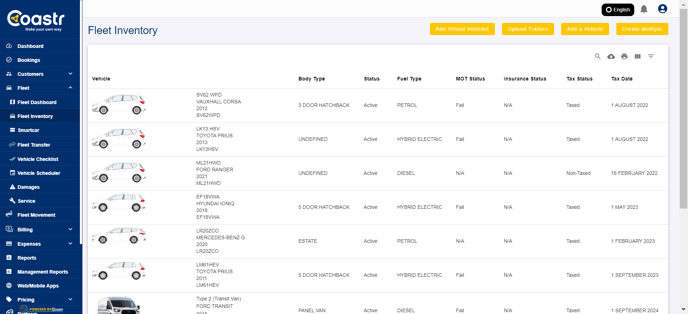
Step 8: Click on the vehicle and follow step 3 and 4
Updating TAX:
Step 1: Go to Fleet and click on fleet inventory.
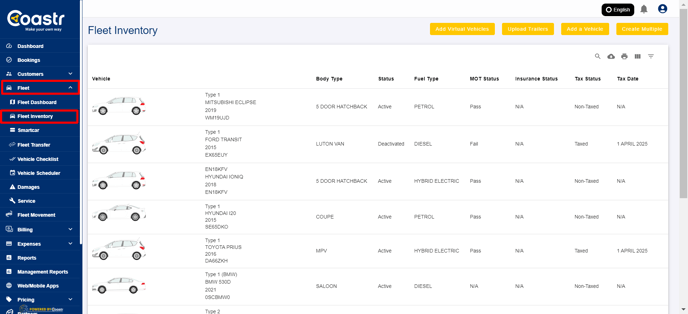
Step 2: Select the desired vehicle to update TAX.
Step 3: Click on the MOT/Tax tab to find the latest details fetched.

Step 4: Click on the ‘Refresh Tax’ button to gather new Tax details.
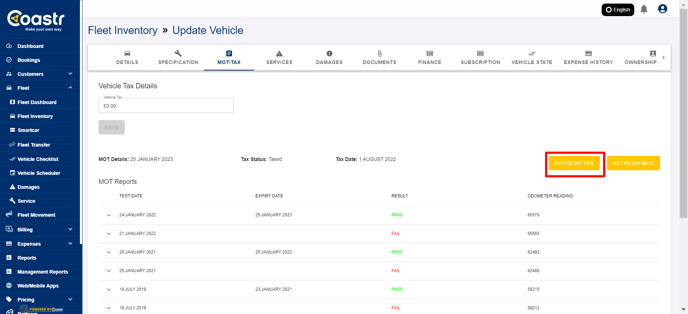
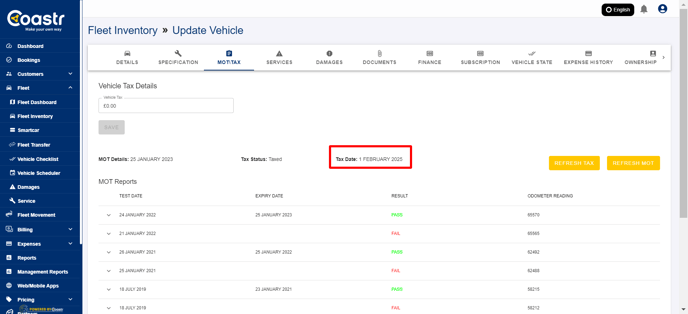
Step 5: Alternatively, you can click on ‘Reminders’ on the dashboard.
Step 6: You can view the number of vehicles which are soon to be due or overdue on Tax.
Step 7: Click on the reminder, to show the vehicle list.
Step 8: Click on the vehicle and follow step 3 and 4.
That’s it! You have successfully updated the MOT/Tax details of your vehicle.
If you've any questions or issues, please email support@coastr.com. We're happy to help!
If you found this article useful then please vote below, it helps us massively. Thank you!
-1.png?height=120&name=Untitled%20design%20(29)-1.png)