Pre-requisite: You need to have an existing quote in the Bookings section. The status of the booking should be 'Quote'.
Step 1: On the left-hand navigation menu, go to Bookings on the Car and Van Management Software.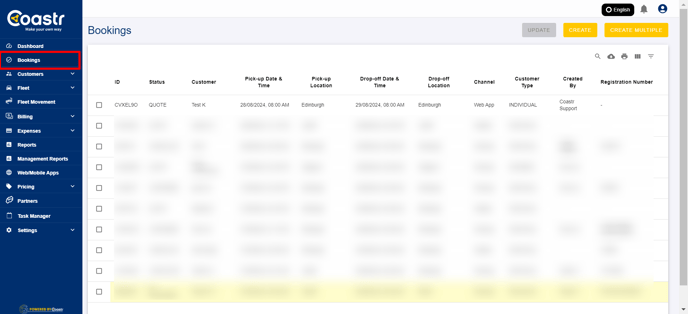
Step 2: Here, click on the selection box next to the Quote that you'd like to update.
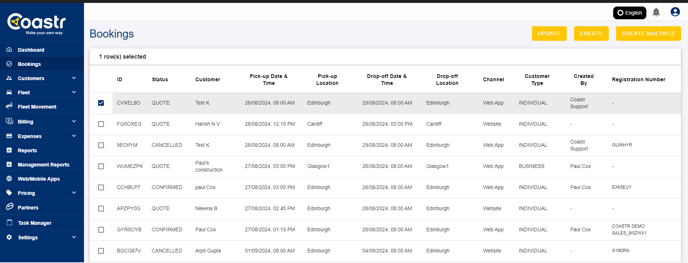
Step 3: Next, click on the 'Update' button at the top of the page.
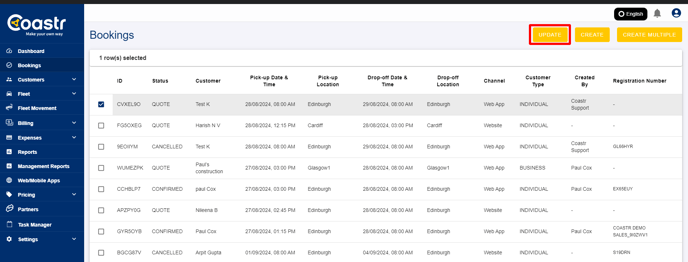
Step 4: The Update Booking flow will now start. Here, you can change the pick-up location, dates, times, booking type (Flex, PCO, Keyless Entry), vehicles, and/or vehicle group as required.
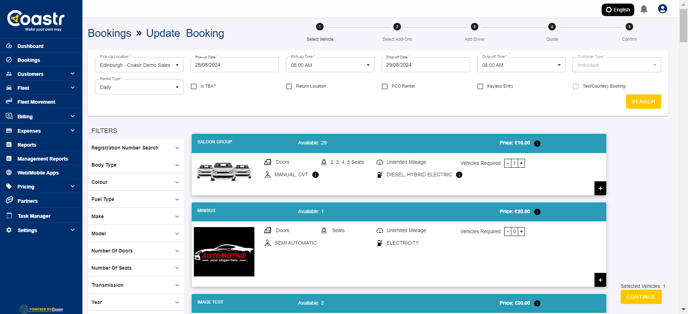
Step 5: Once you're ready, click on the 'Continue' button to proceed. In this example, we have changed the vehicle group from 'Hatchback' to 'MPV'.
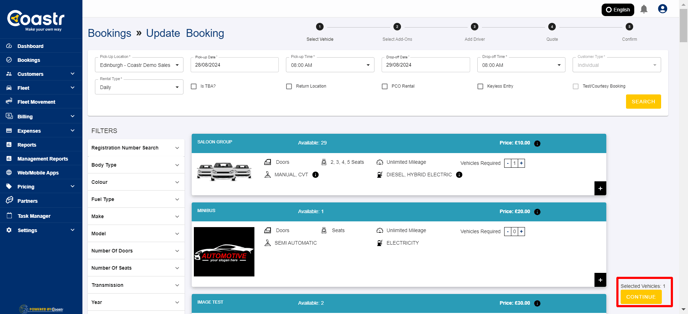
Step 6: Next, you'll see the Add-ons section where you can add new add-ons or update any existing add-ons. Click on the 'Continue' button when ready.
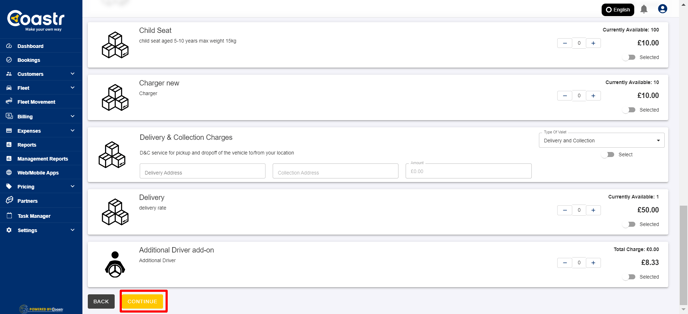
Step 7: Next, you'll see the Driver/Customer selection section. Here you can update the Billing Type if required. Click on the 'Update Quote' button when ready.
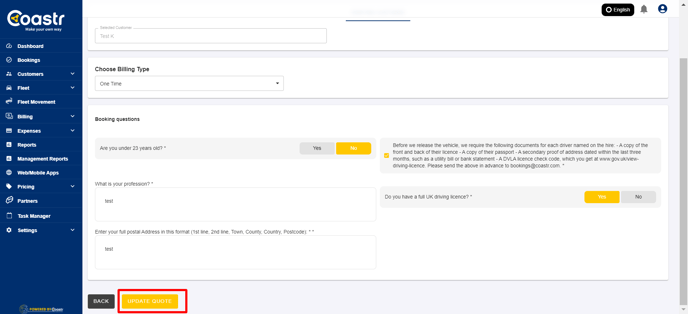
Step 8: The quote will now be updated and you'll see a confirmation of this in the form of a green snack bar message "Booking Updated".
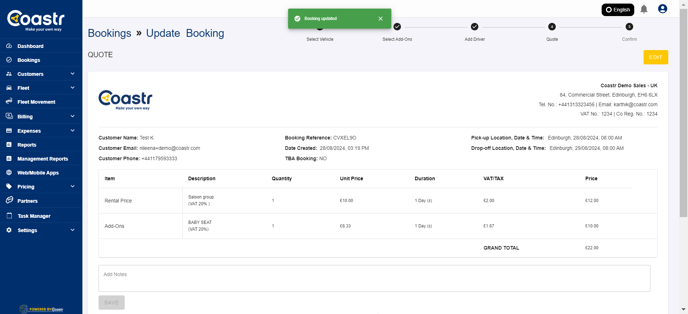
Step 9: You have now successfully updated a quote. You can carry on with any other operation (like edit pricing, add discount, edit security deposit, close, cancel, download, send e-mail, pay & confirm) on the quote as normal from here.

If you've any questions or issues, please email support@coastr.com. We're happy to help!
If you found this article useful then please vote below, it helps us massively. Thank you!
-1.png?height=120&name=Untitled%20design%20(29)-1.png)