Step 1: Go to Settings and select Organisation from the left navigation menu on the Car and Van Management Software. This will take you to the organisation management section.
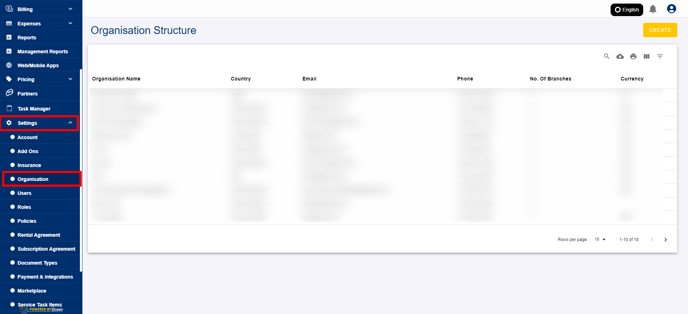
Step 2: If you have multiple organisations, select the desired organisation from the list to disable the service location. You will then be able to manage that specific organisation’s settings.

Step 3: Select the ‘Service Location’ tab located on the top navigation bar. This will display all the service locations associated with the selected organisation.

Step 4: Scroll down to find the list of service locations that have been added. You’ll see each location listed here with options to modify them.
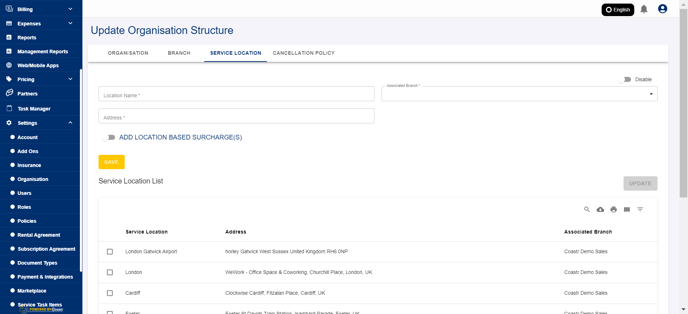
Step 5: Select the service location you wish to disable and click on Update to proceed with the changes.

Step 6: Turn the toggle to the on position to disable this service location from receiving future bookings.
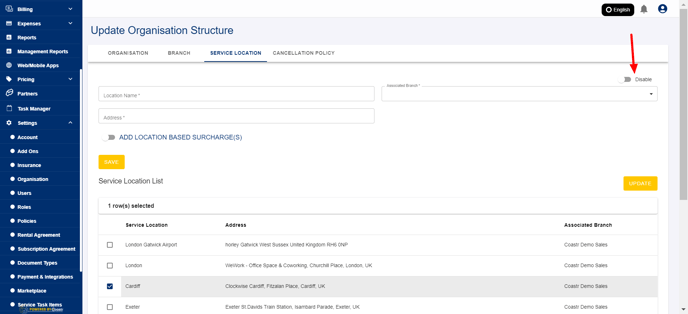
Step 7: Click on Save to update the changes and apply them to the platform.
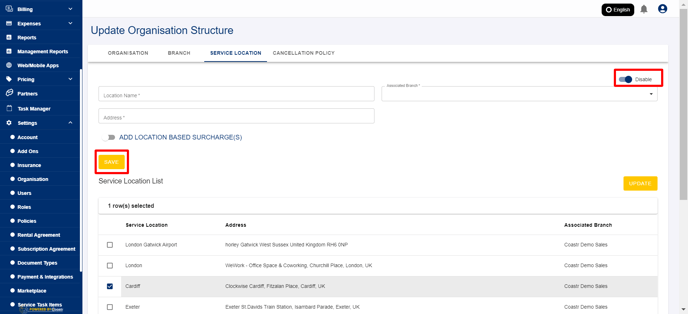
Step 8: Next time a booking is made, this service location will no longer be visible on the booking page, ensuring no new bookings are taken for it.
That’s it! You’ve successfully disabled a service location to stop receiving bookings.
-1.png?height=120&name=Untitled%20design%20(29)-1.png)