Step 1: On the left-hand side navigation menu, click on Settings and then on Rental Agreement on the Car and Van Rental Software.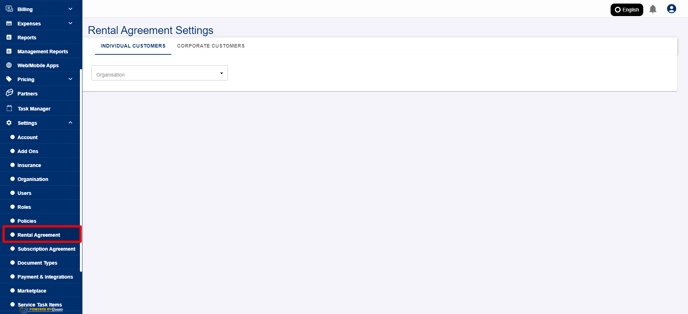
Step 2: Select whether you'd like to update the custom rental agreement for Individual Customers or Corporate/Business Customers.
Step 3: Next, select the Organisation and the Branch. 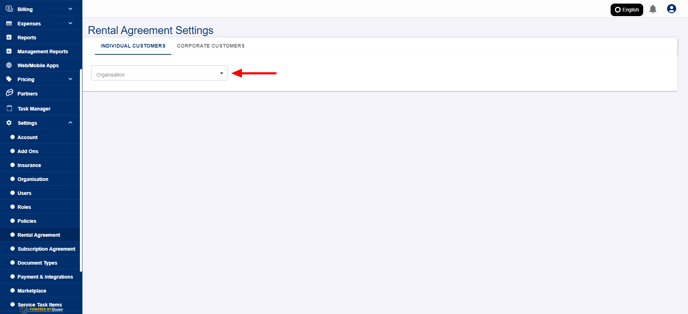
Step 4: Scroll down to see the 'Insurance Details' block below the Add-on Details block. 
Step 5: Next, click on the Settings (gear) icon against the insurance details block to select the fields (Insurance Name, Description, Price) that you'd like to show on the rental agreement. If you'd not like to show any insurance details on the rental agreement then select the field 'Hide this block'. ![]()
Step 6: Scroll down and click on the 'Save' button to save the changes.

If you've any questions or issues, please email support@coastr.com. We're happy to help!
If you found this article useful then please vote below, it helps us massively. Thank you!
-1.png?height=120&name=Untitled%20design%20(29)-1.png)