Pre-requisite: This feature is only applicable for Keyless Entry bookings that require vehicles connected to Smartcar.
Step 1: Go to Settings in the left-hand navigation, click on Organisation, and then select an organisation on the Car and Van Rental Software.
Step 2: Click on the Branch tab at the top.
Step 3: Scroll down to the Branch List table, select the Branch to which you want to add the Grace Period, and click on the Update button in the right corner.
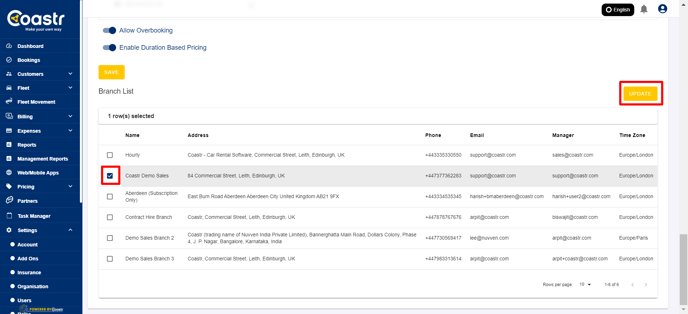
Step 4: Now, scroll back up to see the Branch Details populate. Click on the dropdown of the 'Car Share Grace Period' and select an option between 15 minutes and 6 hours. 
Step 5: Next, scroll down slightly and click on the Save button (above the Branch List) to save the changes to the branch.
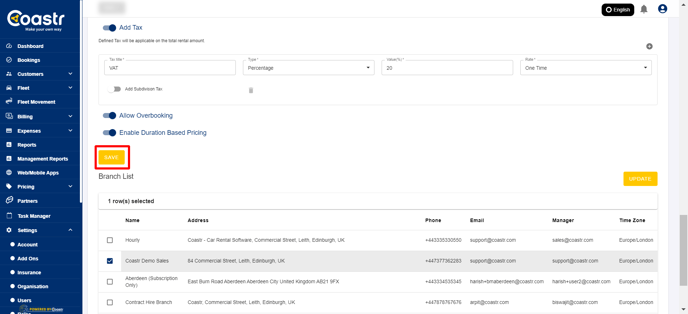
Step 6: That’s it, you have now set up the Car Share Grace Period for your selected branch. Repeat steps 3-5 if you want to set this up for any additional branches. Once, the Car Share Grace Period is set, the turnaround time between two keyless entry car share bookings for the same vehicle will be the time you set as the Car Share Grace Period.
If you've any questions or issues, please email support@coastr.com. We're happy to help!
If you found this article useful then please vote below, it helps us massively. Thank you!
-1.png?height=120&name=Untitled%20design%20(29)-1.png)