Step 1: Go to Fleet Inventory under the Fleet section on the Coastr Web App. This section allows you to manage and update the details of all your vehicles.
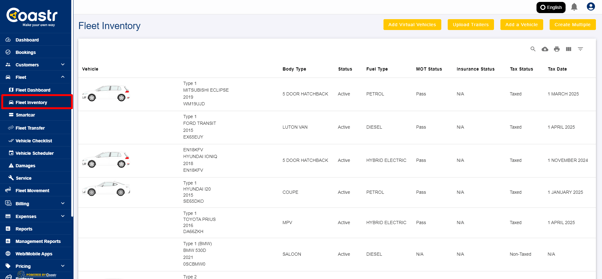
Step 2: Select the desired vehicle from the list to update its mileage information. Once you select the vehicle, its details page will open for further modifications.

Step 3: Scroll down to find the column labeled ‘Service Alert Mileage’. This field allows you to set the mileage at which you want to be alerted for the vehicle’s next service. Enter the desired mileage value here, which indicates when the vehicle will require servicing based on usage.

Step 4: After entering the mileage, scroll to the bottom of the page and click the ‘Save’ button to apply the changes. This ensures that the updated mileage information is saved.

Once the mileage is updated, the system will automatically generate an alert when the vehicle reaches the specified mileage, notifying you that a service is due.
If you've any questions or issues, please email support@coastr.com. We’re happy to help!
If you found this article useful, please vote below—it helps us immensely. Thank you!
-1.png?height=120&name=Untitled%20design%20(29)-1.png)