Step 1: Open the Coastr for Partners mobile app and log in if not already logged
Step 2: On the dashboard, click on the calendar icon to select the date and select the filters to Delivery & Pickup. You'll now see a search text box. You can search by customer name, booking reference number, or vehicle registration number. 

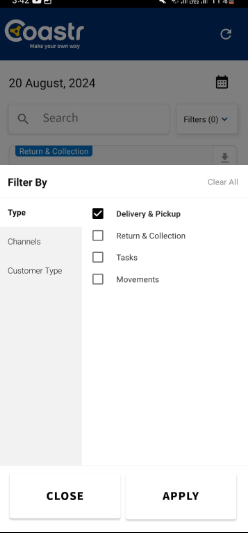
Step 3: Start typing and the searching will begin automatically. 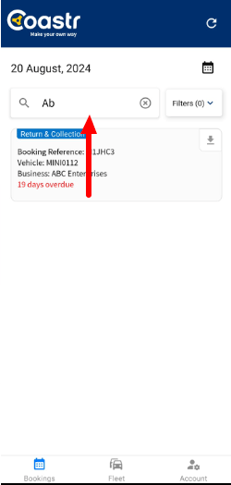
Step 4: Once you've found the booking you are looking for, simply click on the booking to view the booking summary and continue the vehicle check-out process as usual.
Note: The search text box/feature is also similarly available in the Collection & Return tab and the Internal Movements tab under the Today section as well as under the Tomorrow section.
If you've any questions or issues, please email support@coastr.com. We're happy to help!
If you found this article useful then please vote below, it helps us massively. Thank you!
-1.png?height=120&name=Untitled%20design%20(29)-1.png)