Step 1: By default, this payment option is disabled. To enable it, go to Settings and then click on Payment and Integrations on the left-hand navigation menu on Car and Van Management Software.
Step 2: Here, click on the toggle for 'Enable Offline Bank Payments'. 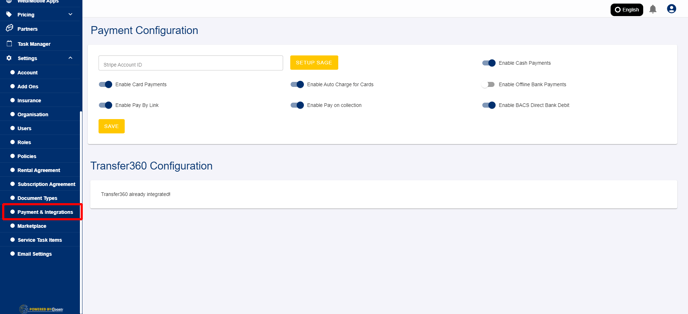
Step 3: Click on the Save button to proceed. 
Step 4: Now, open any unpaid invoice. 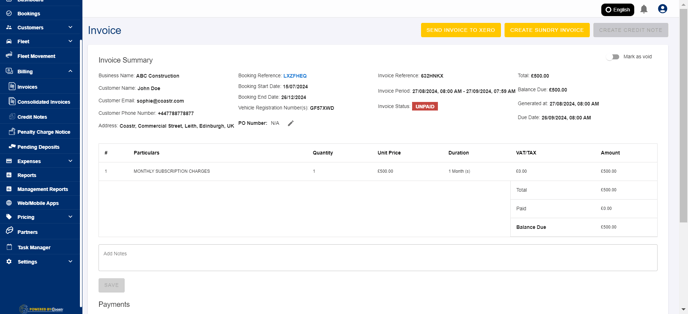
Step 5: Scroll down and click on the 'Add New Payment' button. 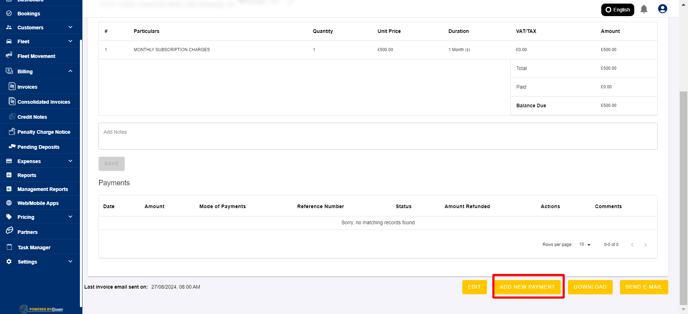
Step 6: Click on the Payment Mode dropdown to view and select the 'Offline Bank Transfer' option. 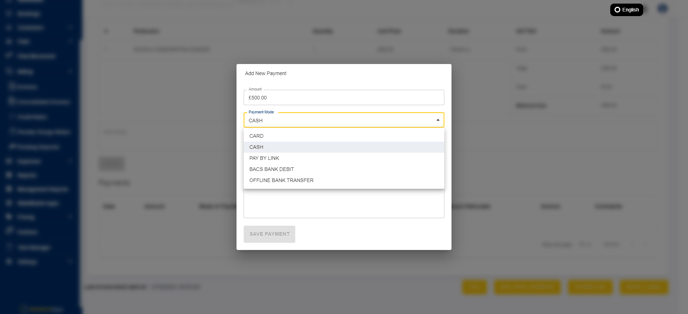
Step 7: Next, enter a reference number or text for this payment and review the amount. 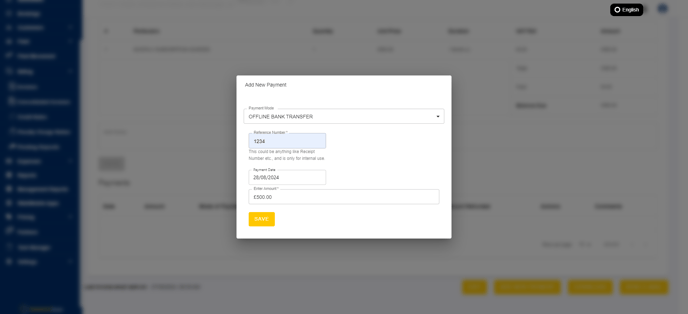
Step 8: Click on the Save button to proceed.
Step 9: The offline bank payment will now be recorded on the invoice and displayed as such under Mode of Payments. 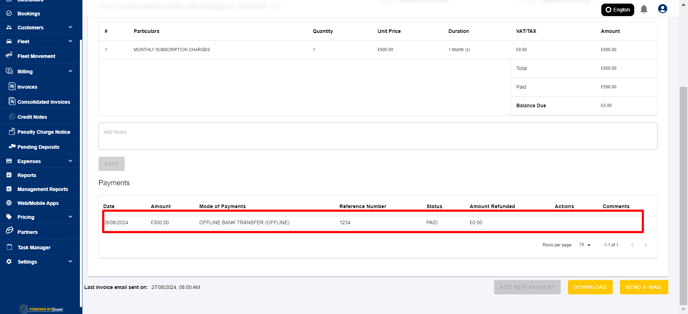
If you've any questions or issues, please email support@coastr.com. We're happy to help!
If you found this article useful then please vote below, it helps us massively. Thank you!
-1.png?height=120&name=Untitled%20design%20(29)-1.png)