1. Select 'Bookings' from the menu on the left hand side menu, select the booking you want to add a credit note to on the Car and Van Rental Software.

2. Scroll down to payment information and select the relevant invoice
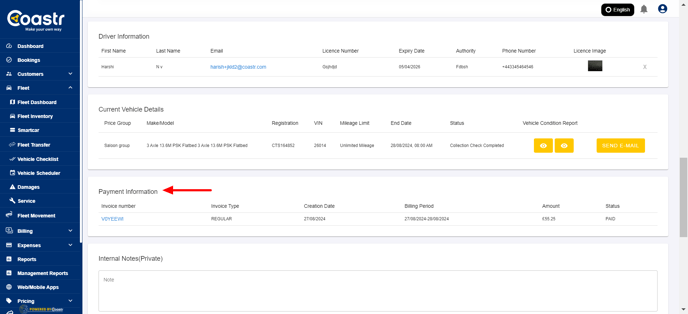
3. Click on the ''create credit note'' in the top right hand side
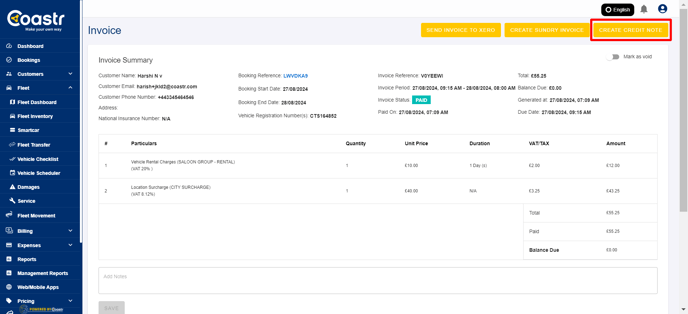
4. Choose option Issue refundable credits, enter item description reason for credit and amount. Click Create
5. Scroll down to the bottom of the page to view ''Credit Notes''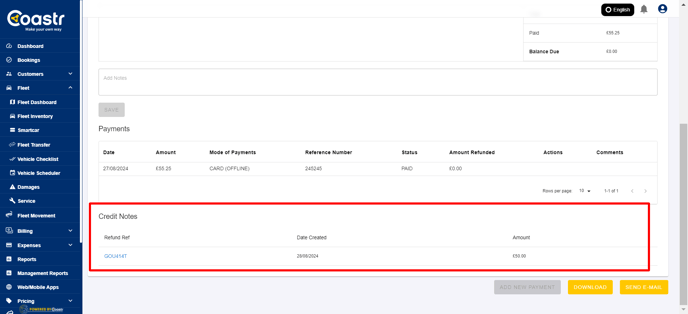
6. You can also view credit notes once raised under ''Billing'' Menu .
Click on 'Billing' on the left hand side, Select 'Credit Notes'→ from the dropdown.
The credit raised notes will display here. You can also download in a csv report.
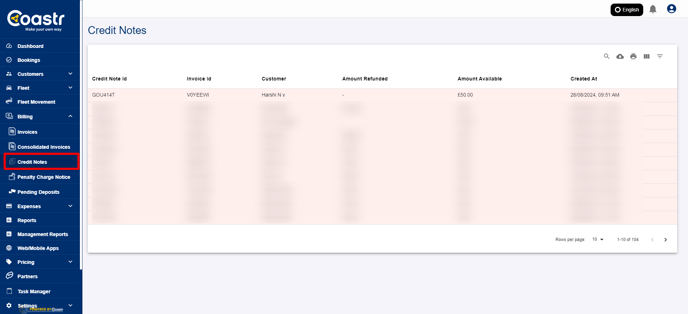
If you've any questions or issues, please email support@coastr.com. We're happy to help!
If you found this article useful then please vote below, it helps us massively. Thank you!
-1.png?height=120&name=Untitled%20design%20(29)-1.png)