1. Select 'Bookings' from the left side menu on the Car and Van Hire Software.

2. Select an 'in progress' booking that you want to extend.

3. Select 'EXTEND BOOKING'.

4. Enter the preferred date and time to extend the booking.

5. Select 'PROCEED' to continue.

6. Enter your payment information such as a reference number and select 'SAVE'.

7. The booking has now been extended and you can find the extension details updated in that booking.

You can also extend an In Progress booking from the Vehicle Scheduler. See the below steps for example.
1. Go to Fleet and click on Vehicle Scheduler on the left-side navigation.

2. Find the In Progress booking that you want to extend. (color-coded as Purple)
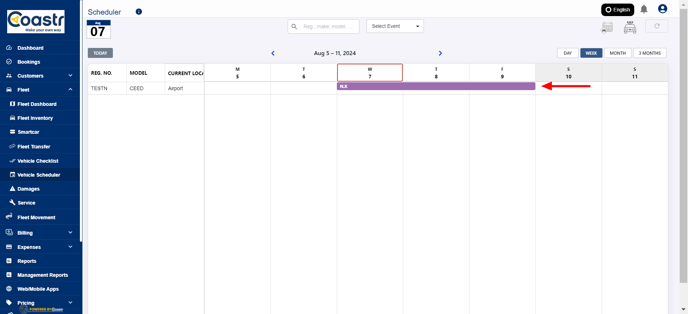
3. Click on the booking to find 'Extend Booking' option.

4. This will open the 'Extend Booking' modal window where you can confirm and/or modify the Drop-off Location, Drop-off Date, and Drop-off Time. You can also review and update the amount in the New Daily Price field as required.

5. Click on the 'Proceed' button to continue.

6. On the next screen, confirm the total amount including any VAT/Tax and choose a payment method to continue.

-1.png?height=120&name=Untitled%20design%20(29)-1.png)