You can now make only PCO vehicles available for booking on the booking site.
Step 1: Go to Web/Mobile App on the left-hand navigation tab in the Car and Van Rental Software. This section allows you to manage various website and mobile app settings.

Step 2: Select the website where you want to enable PCO (Private Hire Car Operator) vehicles. This will take you to the settings page for that specific website.
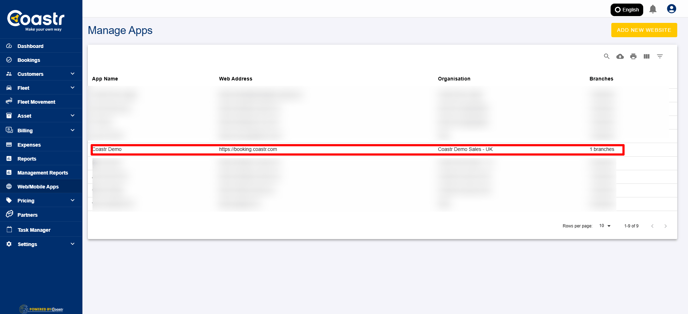
Step 3: Scroll down to find the rental settings section. This is where you can control various booking options, including whether to allow only PCO vehicles.
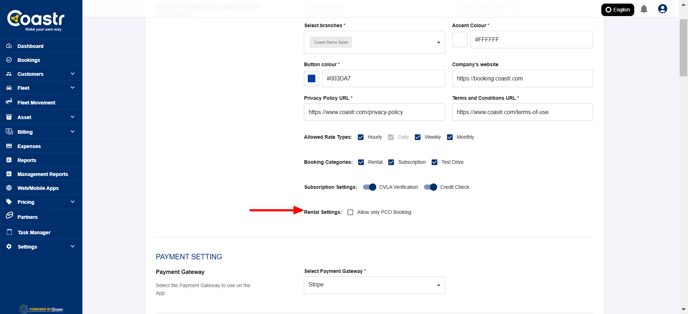
Step 4: Enable the option that says "Allow only PCO bookings". This option restricts the booking process to only show PCO vehicles, ensuring that only licensed vehicles can be booked through your platform.

Step 5: Once you’ve enabled the option, scroll down and click on "Save Settings" to update this change. This will apply the new setting to the website and ensure that only PCO vehicles are available for booking.
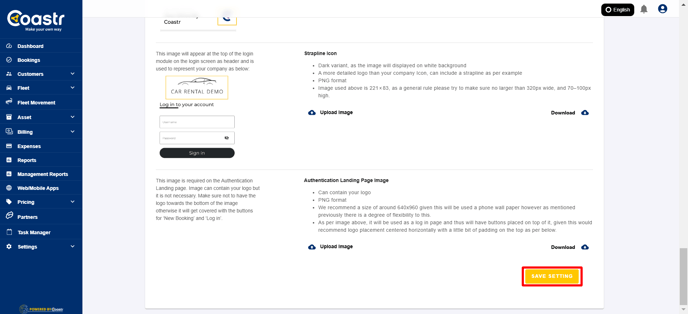
By doing this, your website will now only display PCO vehicles for customers to book, ensuring compliance with regulations and your business policies.
If you have any questions or issues, please email support@coastr.com. We’re happy to assist you!
If you found this article useful, please vote below—it helps us immensely. Thank you!
-1.png?height=120&name=Untitled%20design%20(29)-1.png)