Pre-requisite: You must have a Stripe account that is connected with Coastr
Step 1: Click on Settings on the left-hand navigation, and then click on Payment and Integrations. 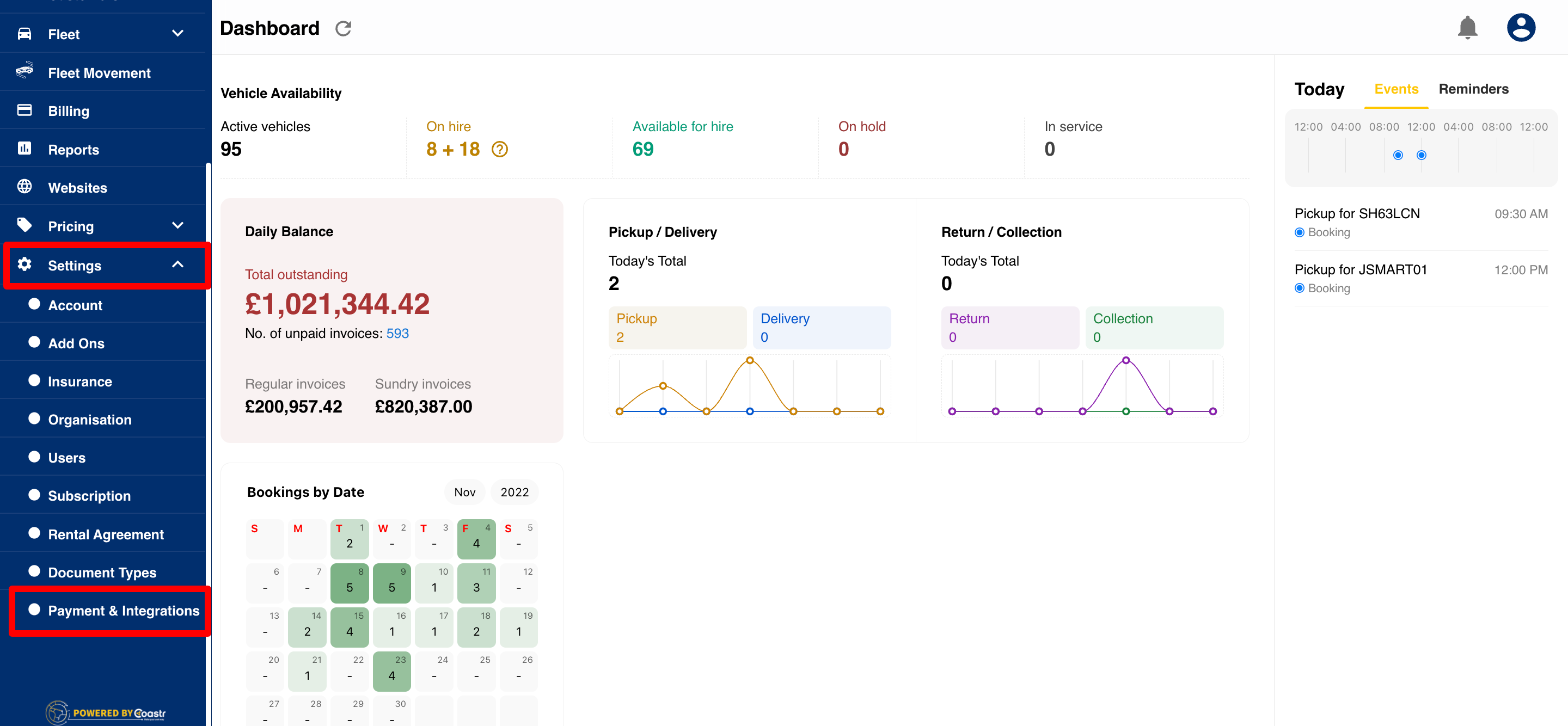
Step 2: You'll then see the screen below. Click on the toggle for 'Enable BACS Direct Bank Debit' to enable BACS payments. SEPA will appear here if the currency is selected as Euro (EUR) in the Currency field in the Organisation Settings. 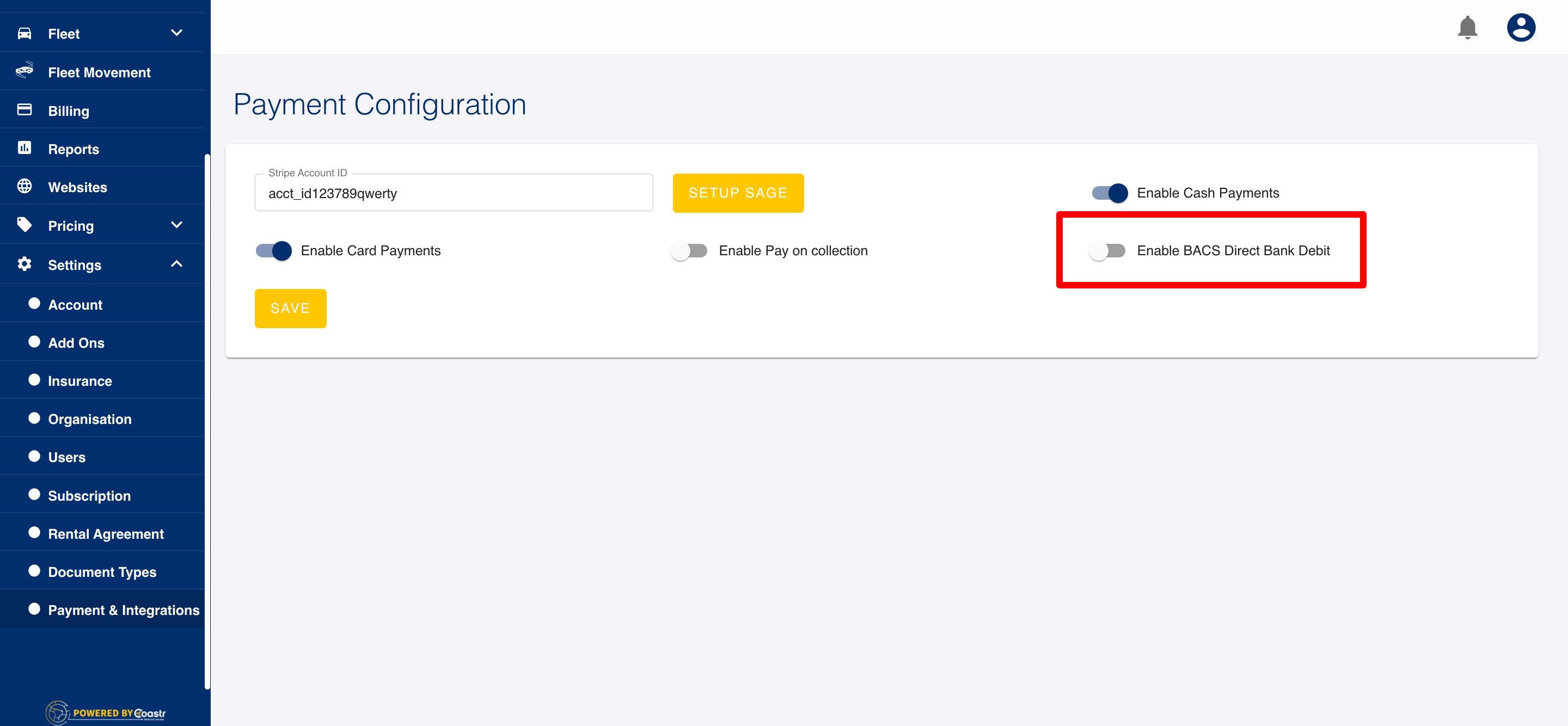
Step 3: Next, click on the 'Save' button to save the changes. 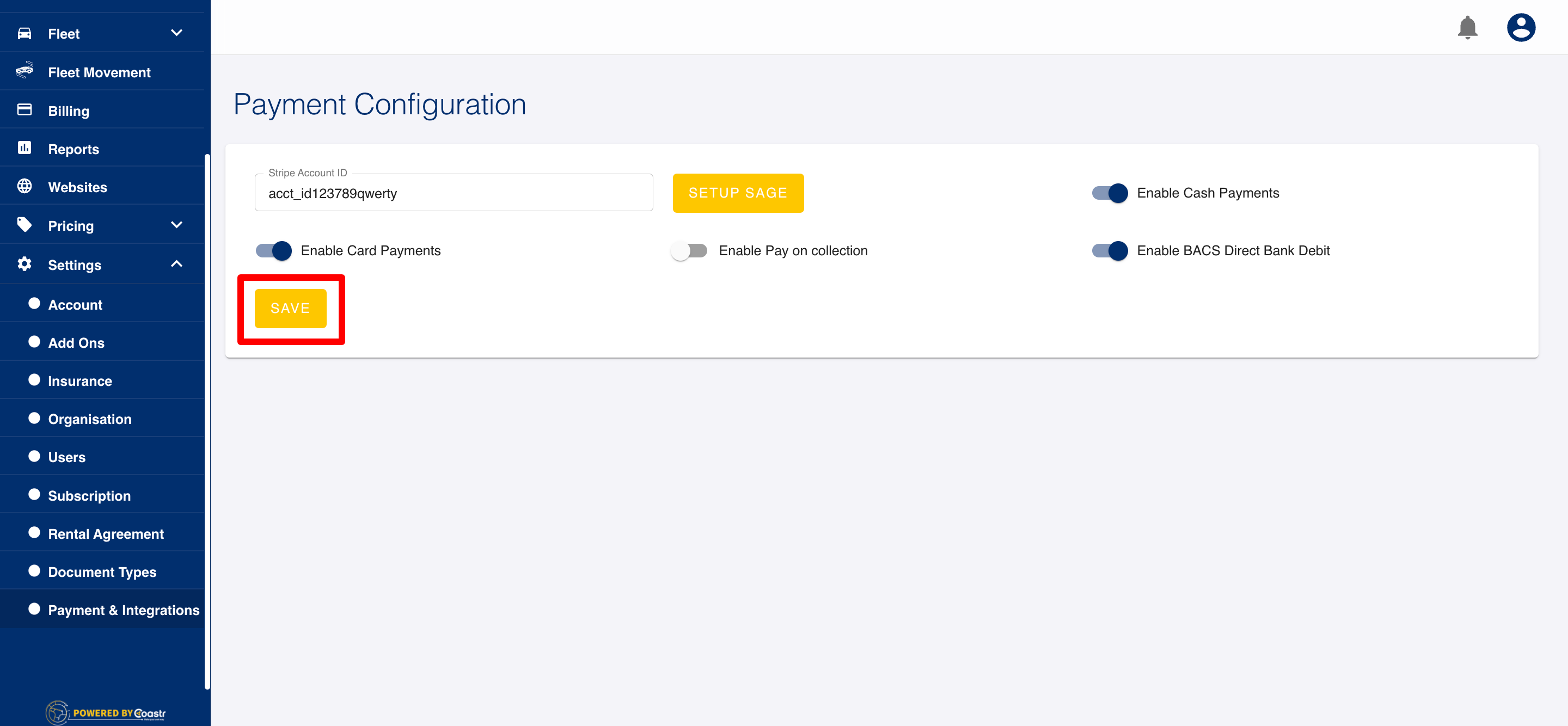
Now, on the Payment Methods screen when you're trying to make a payment both in the new booking flow or on the invoice, you'll see this option appear and be ready to use. 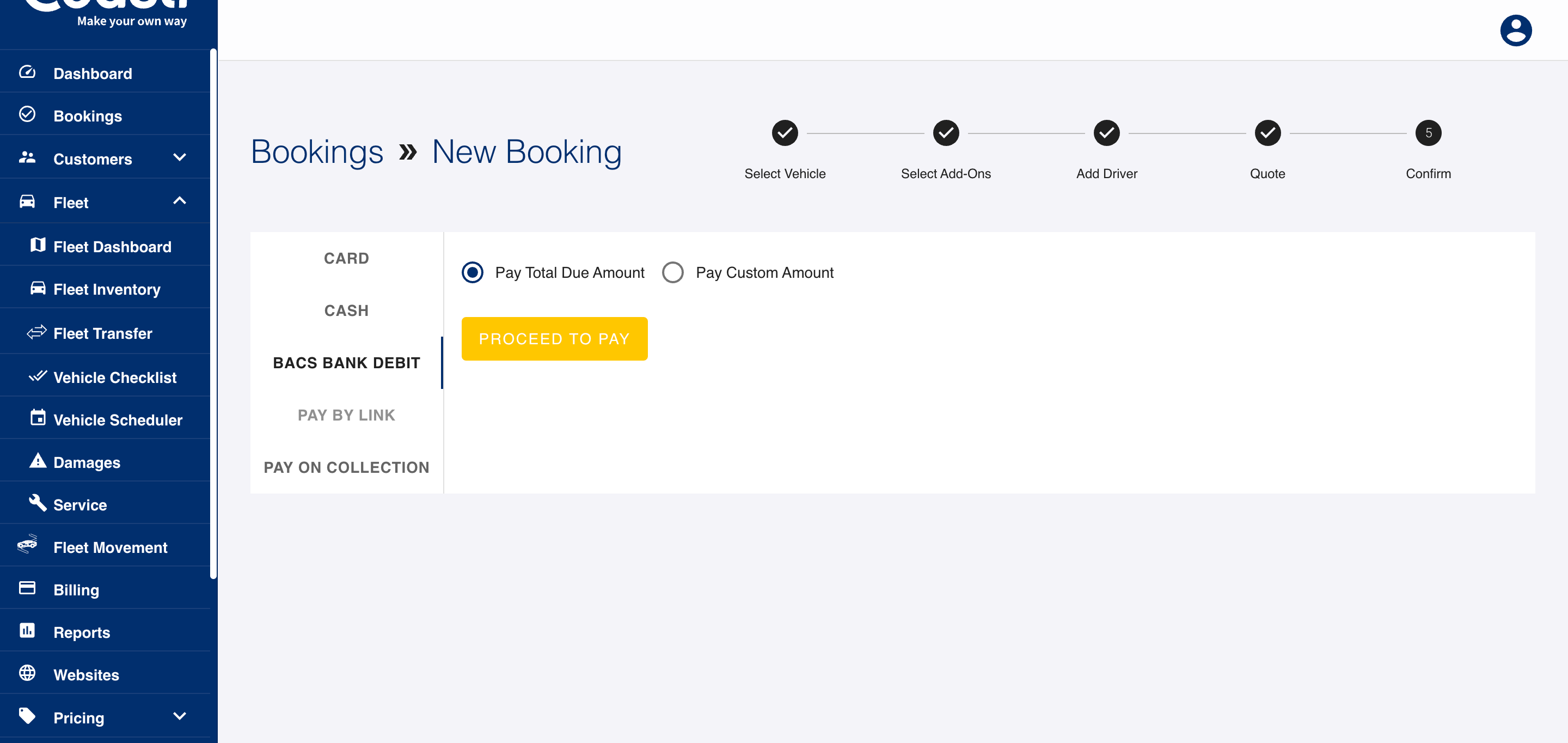
When the 'Proceed To Pay' button is clicked, you'll see the following Stripe check-out screen where you need to enter your customers' details (Customer's Email, Customer's Bank Sort Code, Customer's Bank Account Number, Customer's Name on Bank Account, Customer's Billing Address) for the BACS Direct Debit to continue and register payment. 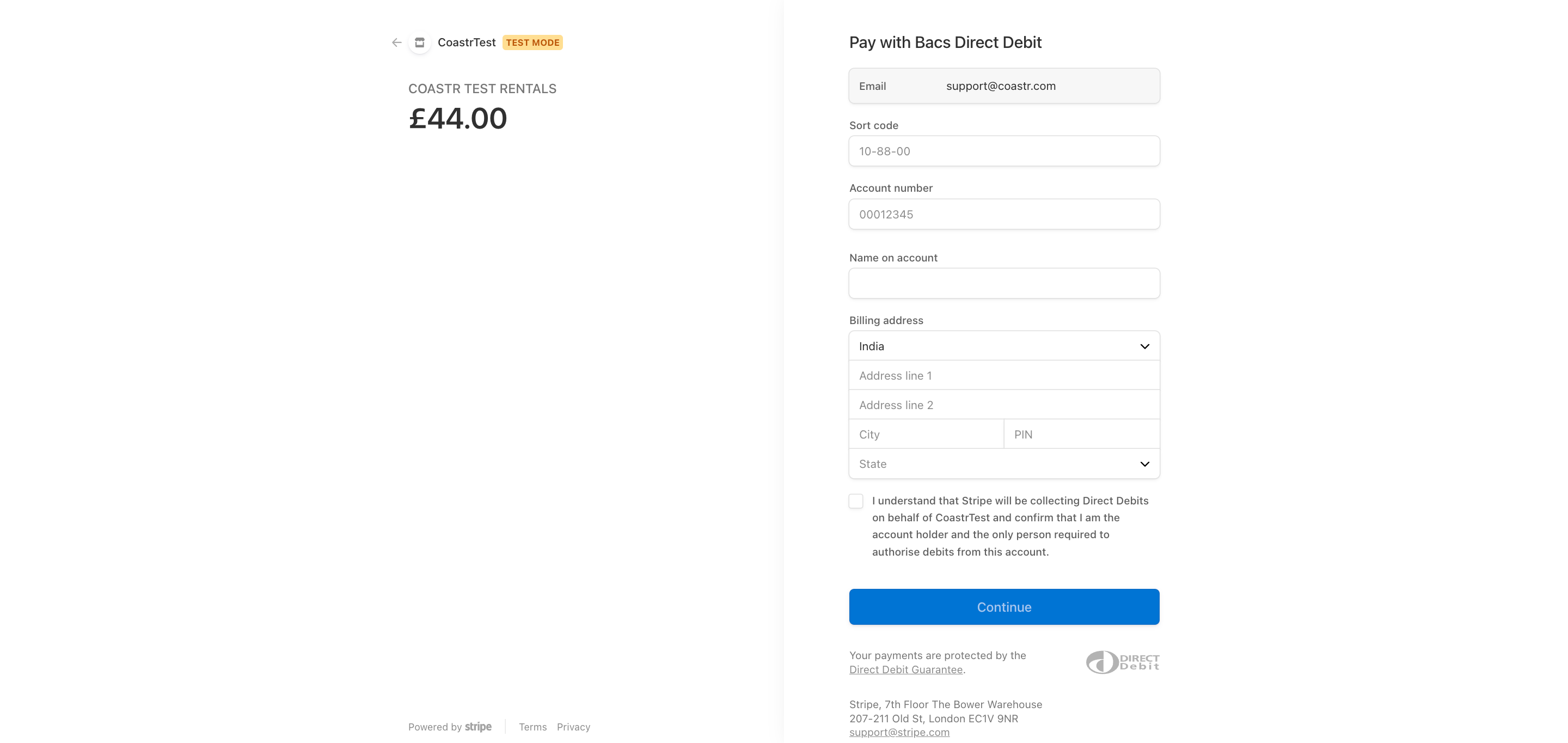
Once these details are entered, click on the 'Continue' button. Stripe then requests confirmation of the provided Direct Debit details. 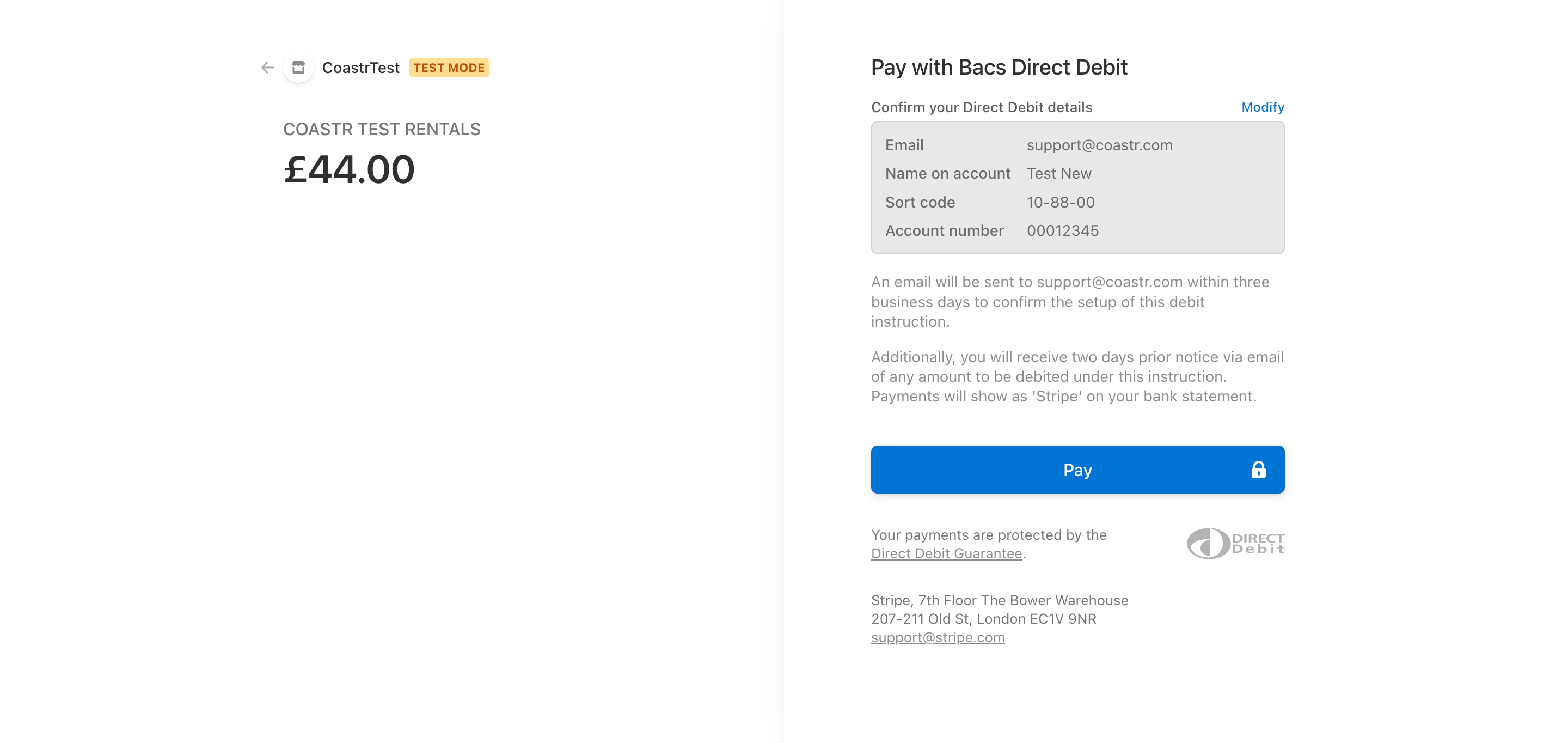
Once you click on the 'Pay' button, Stripe verifies these details and shows the result on the screen. If the direct debit was successful, you'll be returned to Coastr with the payment confirmation and marking the booking/invoice in question as 'PAID'. 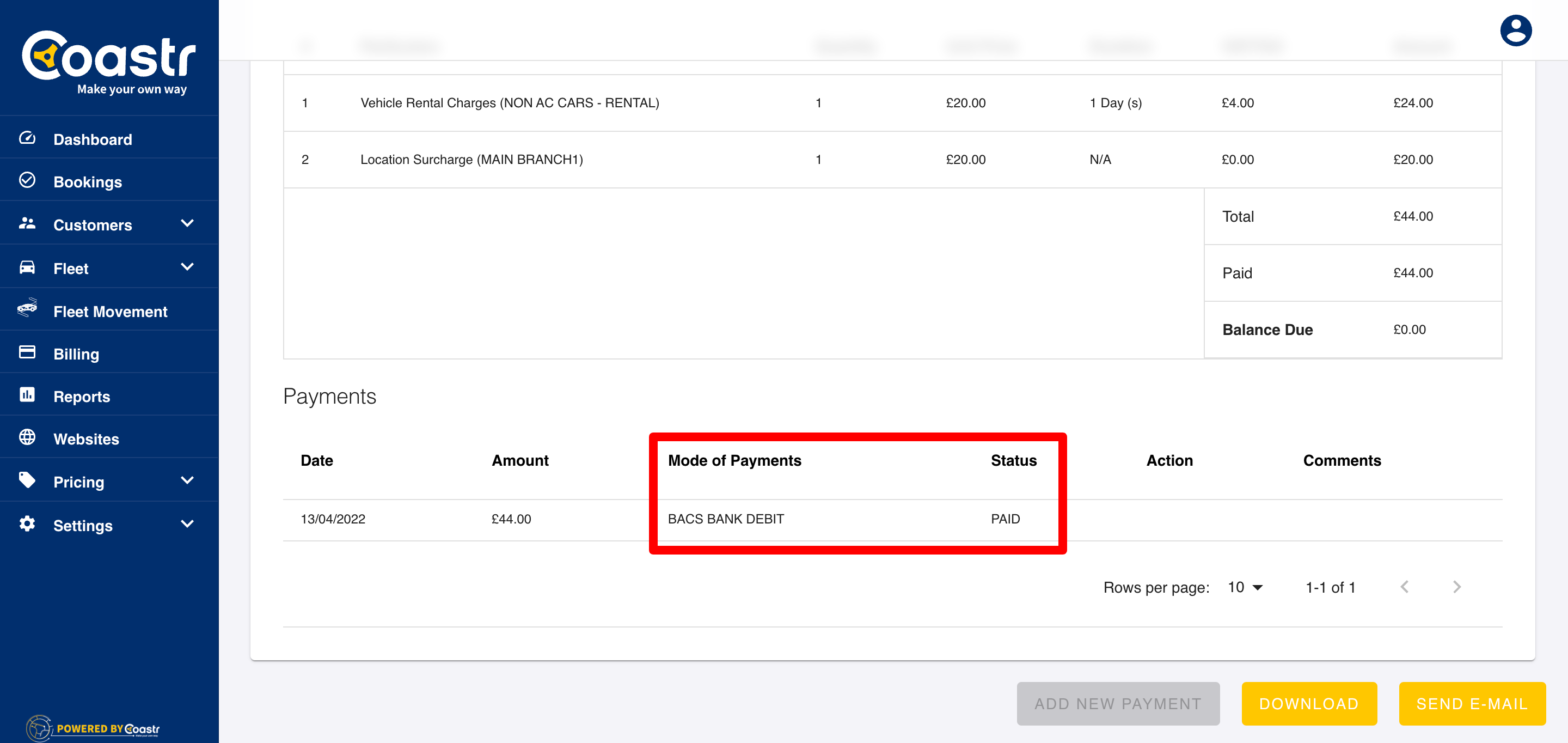
-1.png?height=120&name=Untitled%20design%20(29)-1.png)