Step 1: On the left-hand navigation bar, click on Reports in the Car and Van Management Software. This will take you to the reports section where you can access various types of reports.
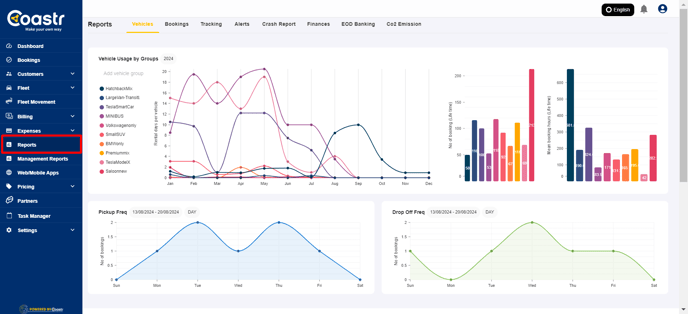
Step 2: Next, click on the Finances tab. This will open the finance-related reports, allowing you to generate reports such as future rental data.
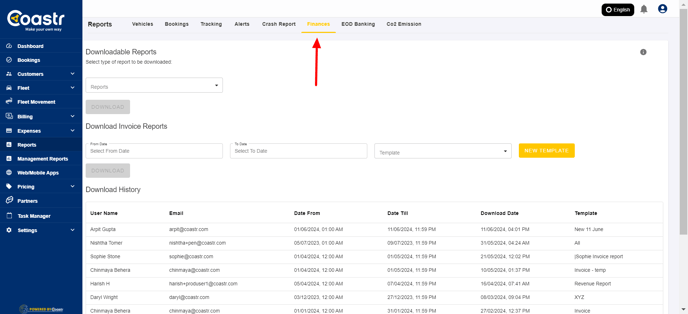
Step 3: Scroll down to the 'Downloadable Reports' section, where you will find the 'Future Rental Report'. This report provides valuable information about upcoming rental bookings and their statuses.
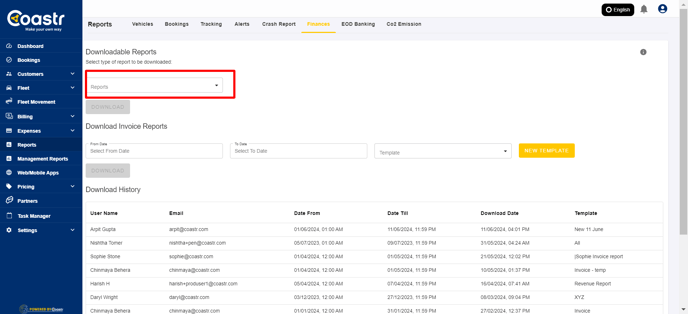
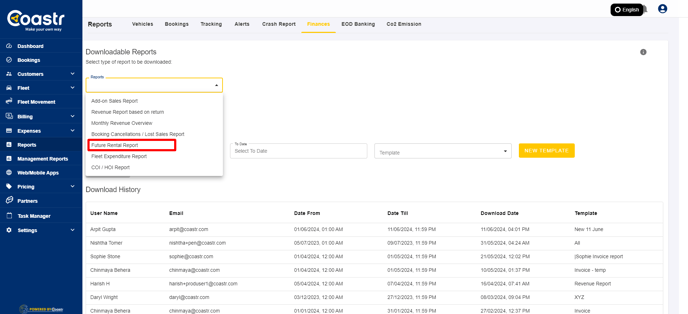
Step 4: Select the Start Month and End Month for the period you would like to generate the report. Make sure the date range covers the rentals you wish to track.
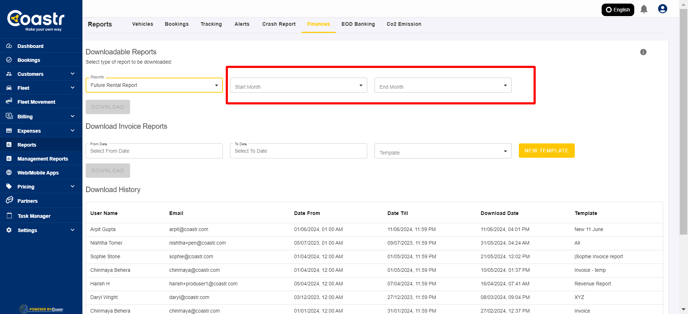
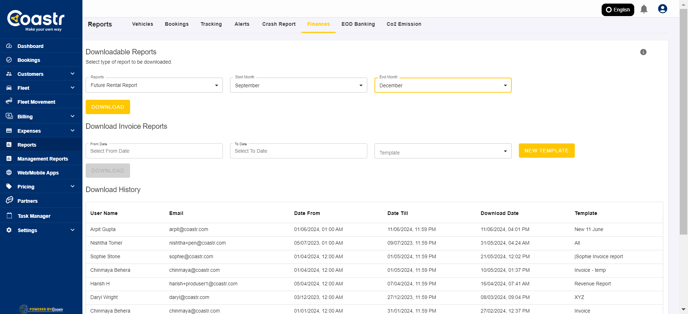
Step 5: Once the date range is set, click on the 'DOWNLOAD' button. This will generate the Future Rental Report and download it to your device.
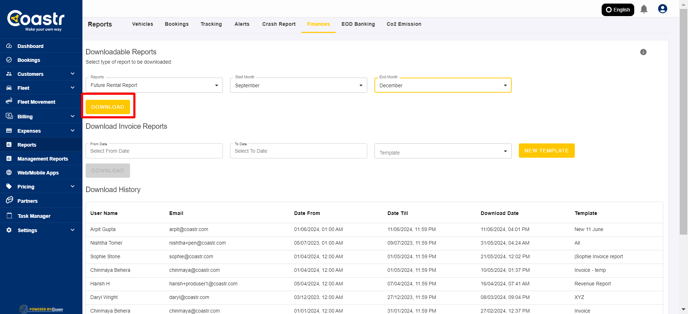
Step 6: Open the downloaded file to view the report. You can now analyze the upcoming rental information and use it for your business needs.
If you have any questions or issues, please email support@coastr.com. We’re happy to help!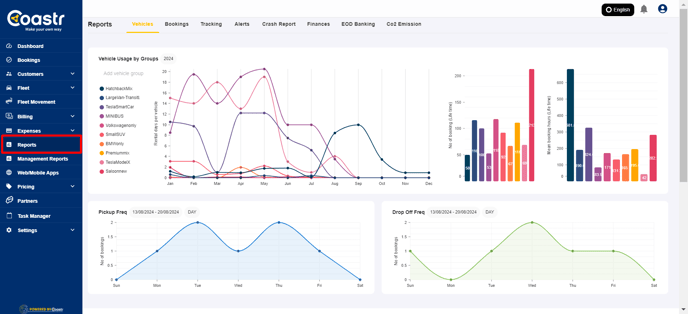
Step 2: Next, click on the Finances tab. This will open the finance-related reports, allowing you to generate reports such as future rental data.
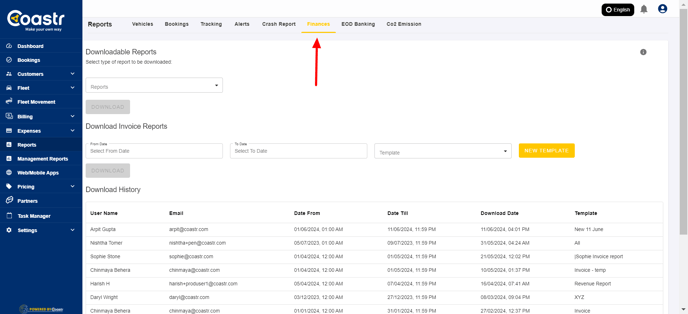
Step 3: Scroll down to the 'Downloadable Reports' section, where you will find the 'Future Rental Report'. This report provides valuable information about upcoming rental bookings and their statuses.
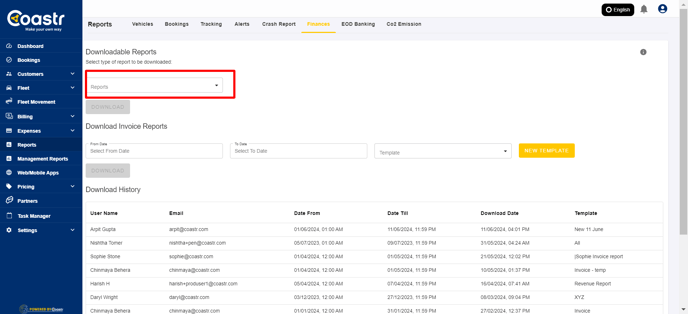
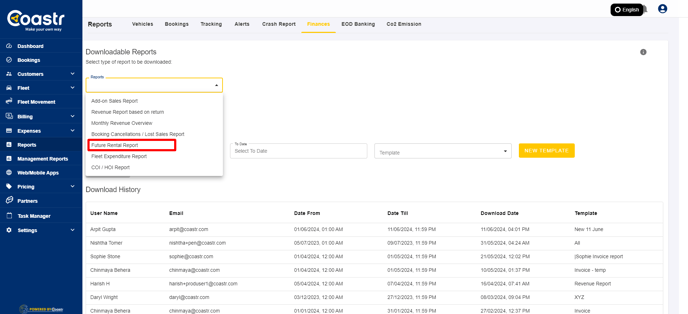
Step 4: Select the Start Month and End Month for the period you would like to generate the report. Make sure the date range covers the rentals you wish to track.
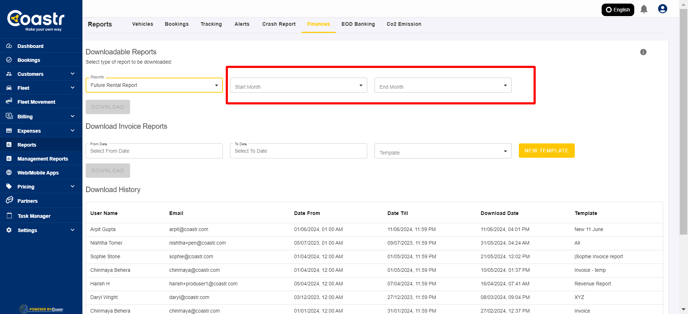
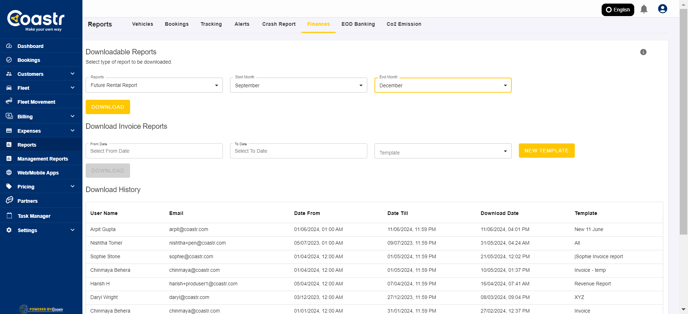
Step 5: Once the date range is set, click on the 'DOWNLOAD' button. This will generate the Future Rental Report and download it to your device.
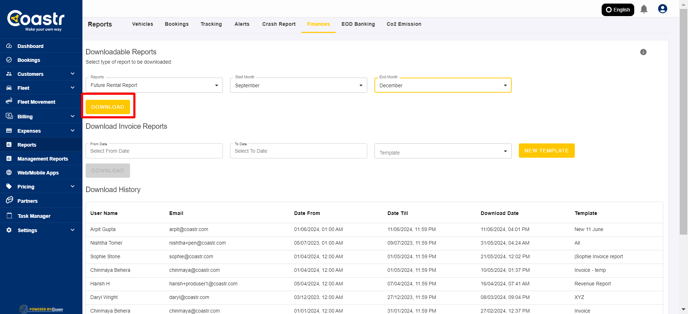
Step 6: Open the downloaded file to view the report. You can now analyze the upcoming rental information and use it for your business needs.
If you found this article useful, please vote below—it helps us immensely. Thank you!
-1.png?height=120&name=Untitled%20design%20(29)-1.png)