Pre-requisite: You need to have an active Stripe account.
Step 1: Make sure you have Stripe Account ID added in the Organisation settings of the Car and Van Management Software.
Step 2: Create a quote as usual. When you click on the 'Pay & Confirm' button on the quote page, the payment method selection page will load.
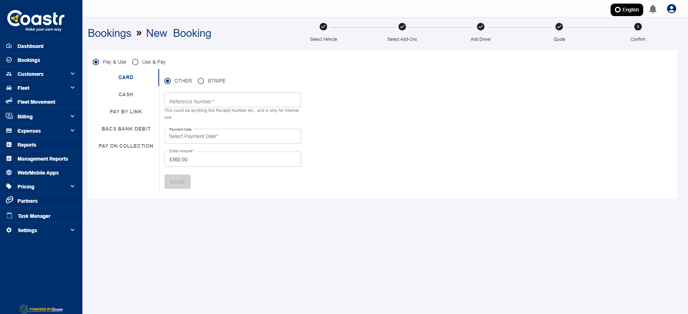
Step 3: Here click on the 'Pay on Collection' option and you'll see the new 'Pre-Authorise Card' option.
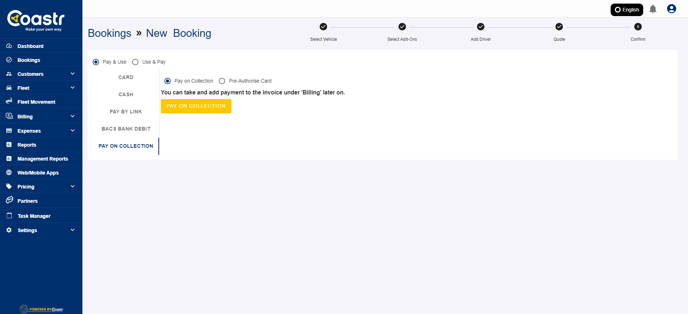
Step 4: Click on 'Pre-Authorise Card' option and then on the 'Proceed' button.
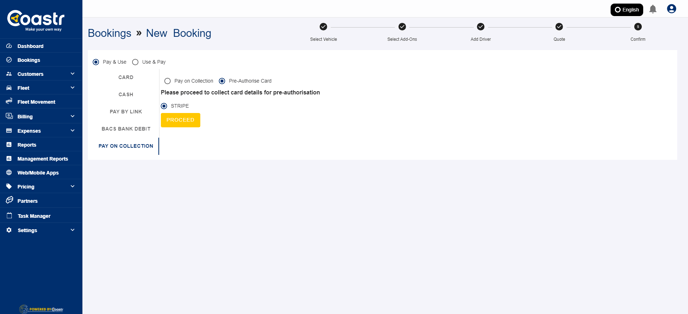
Step 5: Now, enter the card details and click on Submit.
Step 6: The booking will now be confirmed and the amount will be pre-authorised. To verify, click on the invoice reference number on the Booking Management page which will open the invoice. Here, scroll down to the Payments section and view the payment recorded as 'Authorised' under Status column.
Step 7: When this booking is started from the mobile app and the booking status turns to 'In Progress', this payment will automatically turn into a full transaction and the amount will be debited from the card. The payment status on the invoice under the Payments section will change to 'Completed'.
If you've any questions or issues, please email support@coastr.com. We're happy to help!
If you found this article useful then please vote below, it helps us massively. Thank you!
-1.png?height=120&name=Untitled%20design%20(29)-1.png)