Step 1:- Navigate to the left-hand side, click on “Fleet” in car and van rental software.

Step 2:- Click on the “Vehicle Scheduler” in coastr web app.

Step 3:- Search for the vehicle in the search box and click on the booking for which you want to do the vehicle replacement.(Note: make sure it is an in progress booking)

Step 4:- Click on the “Replace Vehicle” button.

Step 5:- Fill out the required information for the replacement of the vehicle, once this is done click on the “Confirm” button.

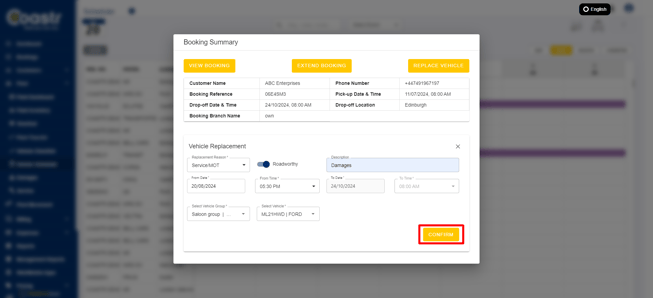
Step 6:- Once the replacement is confirmed, open the “Partners” mobile app and search for the booking in the search box. You will see tasks for both the "Pickup" check for the new vehicle and the "Collection" check for the old vehicle.
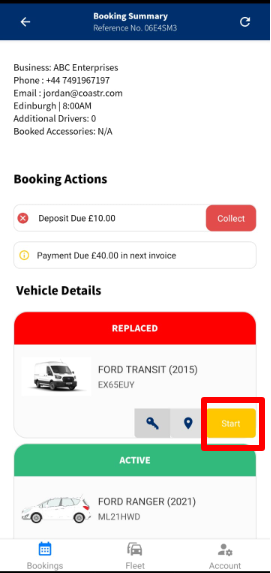
Step 7:- Complete the drop-off checks for the old vehicle.
Step 9:- Complete the pickup checks for the new vehicle.

Step 8:- Once the process is complete, the old vehicle will be replaced. Open the booking management page to view the replacement details.

The rental agreement is also updated with the replacement details.
If you've any questions or issues, please email support@coastr.com. We're happy to help!
If you found this article useful then please vote below, it helps us massively. Thank you!
-1.png?height=120&name=Untitled%20design%20(29)-1.png)