Step 1: Click on Settings in the left-hand navigation menu and select 'Organisation' to access the organisation settings.
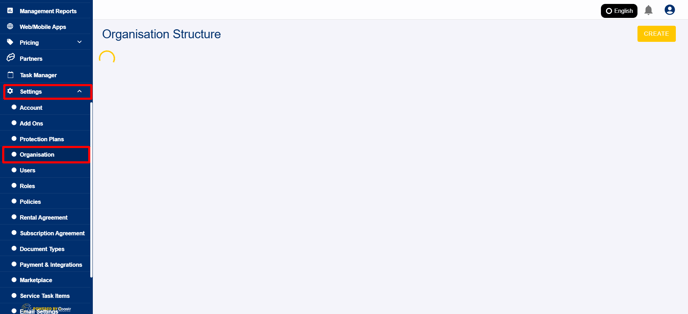
Step 2: From the list of organisations, select the one whose details you would like to update. This will open the organisation’s settings page.
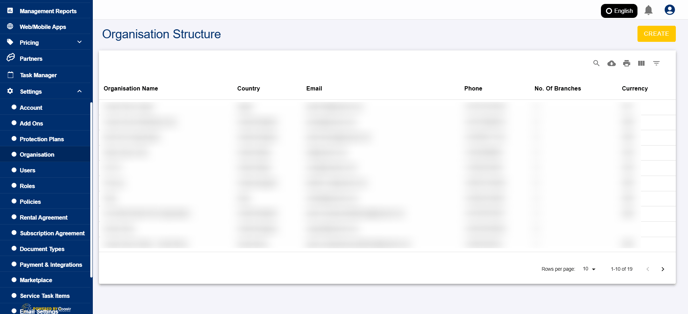
Step 3: Next, click on the Branch tab to manage the branches associated with your organisation.

Step 4: Scroll down to find the list of branches. This will display all the available branches linked to the organisation.
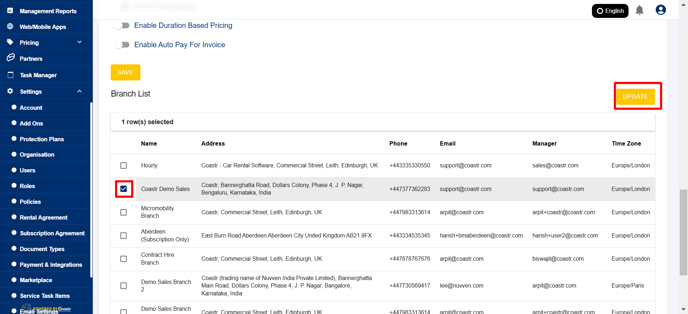
Step 5: Select the desired branch that you wish to update, and then click 'Update' to edit the branch details.
Step 6: Once you’ve selected the branch, scroll up to find the option labeled 'Visibility of booking questions on the quote PDF'. This setting controls whether the booking questions will appear on the quote PDF sent to the customer.

Step 7: To disable the visibility of booking questions on the quote PDF, turn off the toggle next to this option.

Step 8: After disabling the toggle, click on the 'Save' button to save your changes.

That’s it! You’ve successfully disabled the booking questions from the quote PDF sent to the customer.
If you have any questions or issues, please email support@coastr.com. We’re happy to help!
If you found this article helpful, please vote below—it helps us massively. Thank you!
-1.png?height=120&name=Untitled%20design%20(29)-1.png)