Note: Make sure the booking approval is enabled in the settings. To do this,
1. Go to settings and click on Organisation on the Car and Van Rental Software.
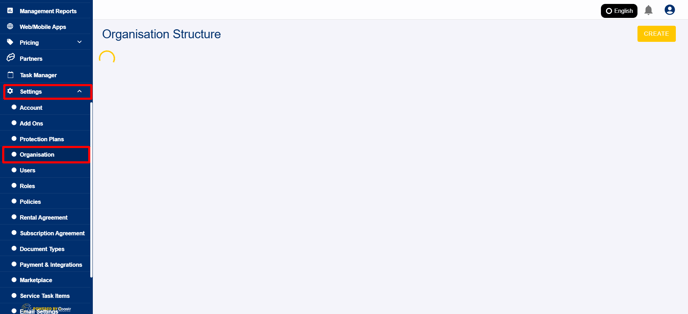
2. Click on the desired organisation, and scroll down to find the option 'Booking from website requires approval.
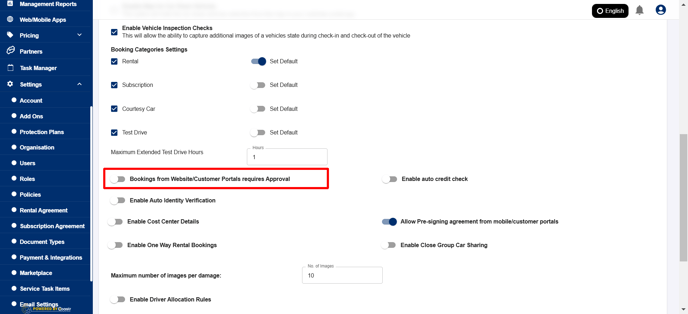
3. Enable this option and click 'Save.
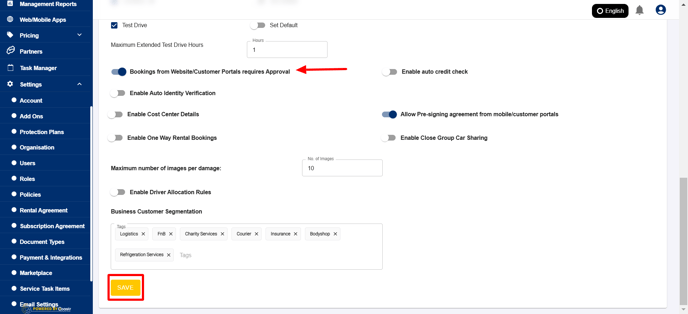
Now that the option is enabled, when the customer goes online/ to the mobile app to book, the booking will be confirmed only after the rental operator accepts the booking.
4. When a customer books from the booking website or the mobile app, the booking will come in the bookings tab with the channel mentioned as 'Website' or 'Mobile App'. The status will be shown as 'Requires Approval'

5. Click the booking to take a look at the booking details.
6. If you want to decline the booking, you can click on the 'Decline' button at the top.

7. A text box to enter the reason for declining appears.

8. Once the reason is entered, click Confirm.

9. The customer receives an email stating the booking has been declined, with the reasoning entered.
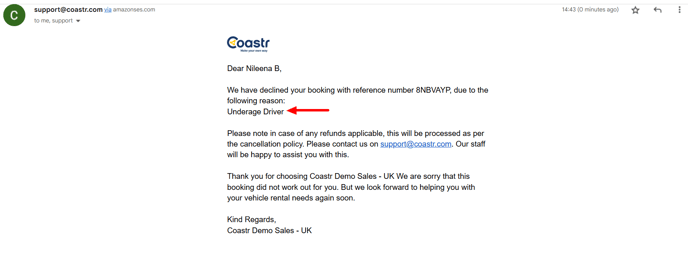
"That's it! You've successfully declined the booking from the website and provided the customer with the reason.
If you've any questions or issues, please email support@coastr.com. We're happy to help!
If you found this article useful then please vote below, it helps us massively. Thank you!
-1.png?height=120&name=Untitled%20design%20(29)-1.png)