Step 1: To create a custom user role, first a new policy needs to be created. Go to Settings on the left-hand navigation and click on Policies on the Car and Van Rental Software.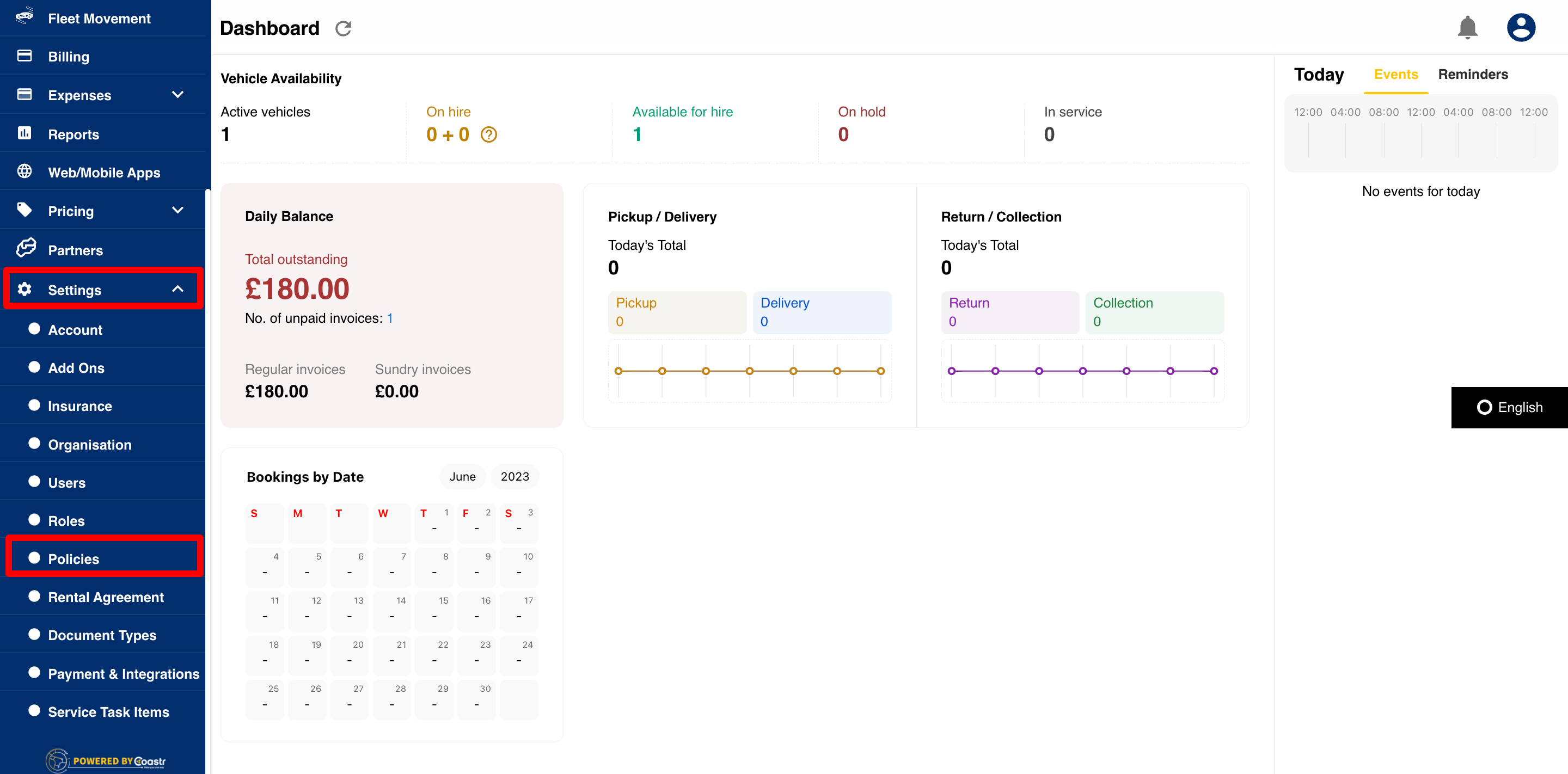
Step 2: Click on the 'Create' button in the top-right corner. 
Step 3: Enter the new Policy Name and start selecting the relevant permissions for this policy. 
Step 4: Scroll down and click on the 'Save' button to continue. 
Step 5: The new policy will be created. Next, go to Roles on the left-hand navigation. 
Step 6: Click on the 'Create' button in the top-right corner. 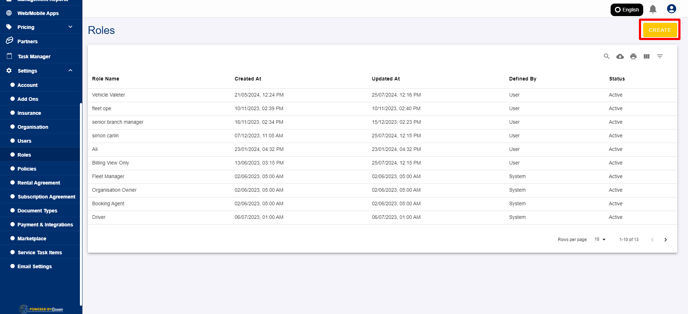
Step 7: Enter the new Role Name and select the policy that you just created. Note: This is multi-select so you can select more than one policy. 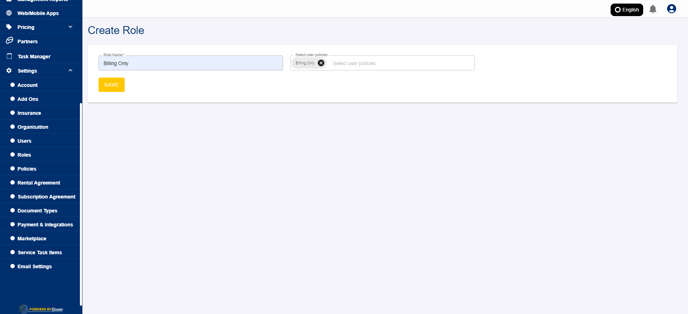
Step 8: Click on the 'Save' button to continue.
Step 9: You have now successfully created a new custom policy and also tagged it to a new custom user role. 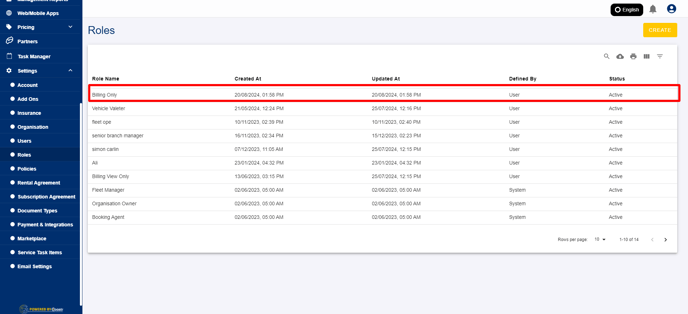
Step 10: You can now go to Users on the left-hand navigation and either create a new user with this new custom user role or update the user role of an existing user (go here to see how to do this - https://help.coastr.com/knowledge/users-organisation). 
Based on the custom policy you created, this new user will only be able to access the relevant modules and perform the relevant actions defined in the permissions. For all other modules, the user will see the message "Access Denied".
If you've any questions or issues, please email support@coastr.com. We're happy to help!
If you found this article useful then please vote below, it helps us massively. Thank you!
-1.png?height=120&name=Untitled%20design%20(29)-1.png)