Step 1: Click on Pricing and select Subscription Plans on the Car and Van Rental Software.

Step 2: Click on any existing subscription plan or create a new subscription plan to offer a weekly subscription.

Step 3: On the Subscription type, click the drop down and select the weekly type of subscription.

Step 4: Update the insurance and add-ons details to add with the subscription plan.
Step 5: Click on save to update the subscription.

Step 6: To add this subscription plan to a vehicle, click on the fleet inventory under fleet.

Step 7: Select the subscription tab from on the top navigation bar to add a new subscription plan.

Step 8: To add the new weekly subscription, select the subscription.

Step 9: Add the weekly subscription details such as deposit amount, duration, price, mileage and swaps allowed.

Step 10: Click on ‘Save Pricings’ to update the subscription for the vehicle.

Step 11: On the bookings page, create a booking like normal, and select subscription rental and click search

Step 12: All vehicles which are assigned a subscription plan will be displayed based on the date range.

Step 13: Select the desired subscription plan.

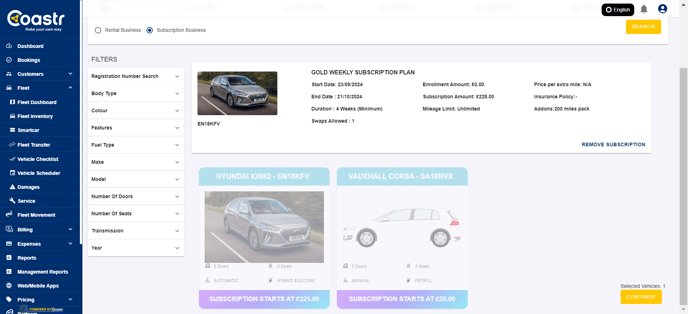
That’s it. You have successfully created a subscription plan/service.
If you've any questions or issues, please email support@coastr.com. We're happy to help!
If you found this article useful then please vote below, it helps us massively. Thank you!
-1.png?height=120&name=Untitled%20design%20(29)-1.png)