Step 1: To download a CSV extract of the Invoices, go to Reports and then click on the Finances tab on the Car and Van Rental Software.
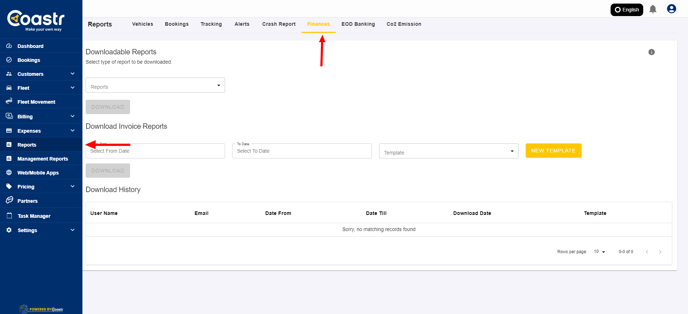
Step 2: Select the 'from' and 'to' dates as the range of your Invoice CSV extract. Note: The range can only be a maximum of 31 days.

Step 3: Next, for Sage compatible invoices CSV download, from the 'Template' dropdown choose the Sage option and click on the Download button if you’re downloading the CSV extract to import it into Sage. Note: This option will not show within the 'Template' dropdown selection if you have not established the Sage connection via the Setup Sage button in the Organisation Settings.
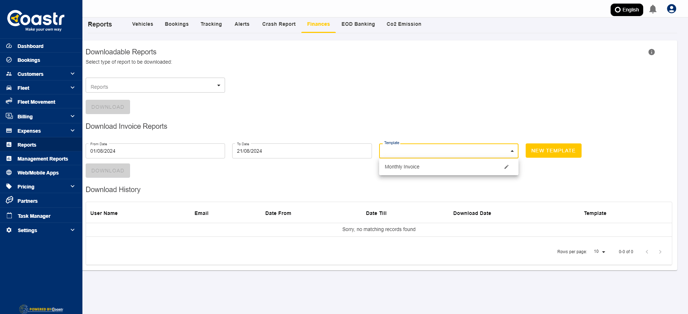
Step 4: You can customize the CSV extract to contain selected fields and in the column order you would prefer. For this, click on the 'New Template' button. This will open up a modal window. Here, add a Title for the template you are creating followed by selecting fields to extract in the column order you would prefer. Once done, click the 'Save' button.
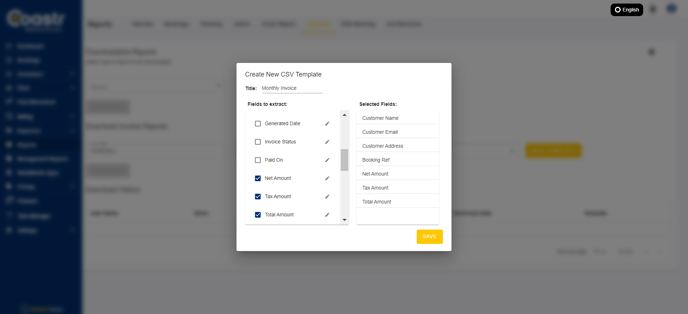
Step 5: This template can be used to generate all future invoice CSV extracts compatible with different accounting management software such as Xero, etc.


If you've any questions or issues, please email support@coastr.com. We're happy to help!
If you found this article useful then please vote below, it helps us massively. Thank you!
-1.png?height=120&name=Untitled%20design%20(29)-1.png)