Step 1: Open the Coastr for Partners mobile app and log in if not already logged in.
Step 2: Click on the booking to open the Booking Summary screen.
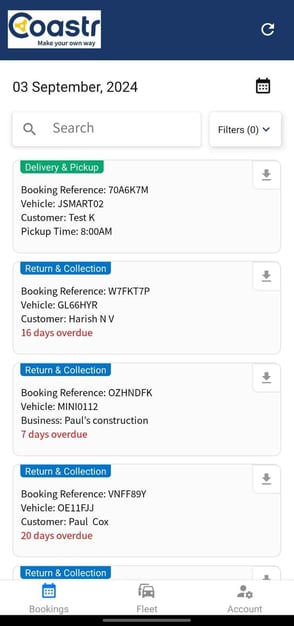
Step 3: Under Booking Actions, you will see the text "Deposit Due" along with the amount and the Collect button.
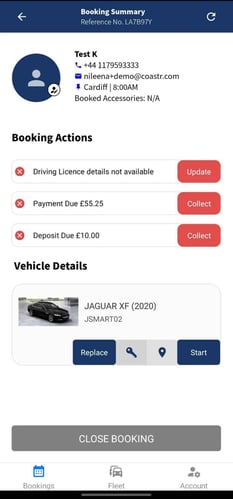
Step 4: Click on the Collect button to take the payment.
Step 5: Under Payment Method, click on the Select Payment Mode dropdown and then select the mode of payment.
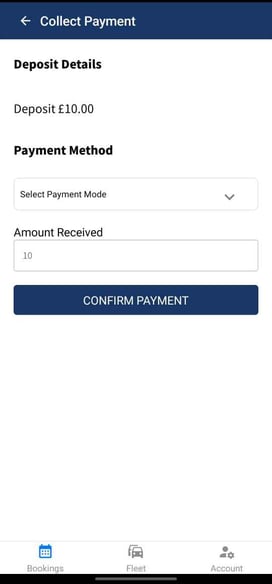
Step 6: If Stripe payment has been configured in your Settings, then you will see the option 'Card' in the dropdown. Select this and click on Done.

Step 7: Next, click on the Confirm Payment button.
Step 8: The Stripe Payment window will then open up. Enter the card information and the Billing Address here.
Step 9: Now click on the Pay button to pay securely.
Step 10: The payment will then be processed and if successful it will show the message "Success - Your payment was received!". It will also change the text on the Booking Actions to say "Deposit Paid" along with the amount and turn green. This will also be updated on the Booking Management page on the web app automatically.

That's it. You have successfully collected the security deposit payment on the Coastr for Partners mobile app.
If you've any questions or issues, please email support@coastr.com. We're happy to help!
If you found this article useful then please vote below, it helps us massively. Thank you!
-1.png?height=120&name=Untitled%20design%20(29)-1.png)