1. Go to Fleet and then select Fleet Inventory from the left-hand side navigation menu in the Car and Van Rental Software. This will take you to the inventory section where all your vehicles are listed.
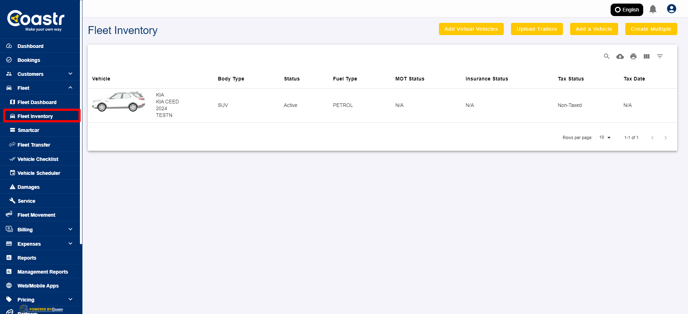
2. Click on the vehicle for which you want to change the Frog Diagram. This will open the details of that specific vehicle.

3. Locate the Frog Diagram dropdown menu. Click on it, and you will see a list of available body types. Select one from the options to view a preview of the selected body type on the vehicle.

4. If you'd like to change the body type or see a different preview, simply click on the Frog Diagram dropdown again and choose a different option.

5. Scroll down to the bottom of the page and click on the Save button to save the changes you’ve made to the frog diagram.

6. A confirmation message will appear asking if you're sure about your changes. Read the confirmation carefully, and if you’re satisfied, click the Yes button to proceed.
7. That’s it! You’ve successfully updated the frog diagram for the selected vehicle.
If you have any questions or encounter issues, please email support@coastr.com. We’re happy to help!
If you found this article useful, please vote below—it helps us immensely. Thank you!
-1.png?height=120&name=Untitled%20design%20(29)-1.png)