You can now update the field name on Subscription Agreement for Individual and Business Customers.
Step 1: Click on settings and select the ‘Subscription Agreement’ option on the Car and Van Rental Software.
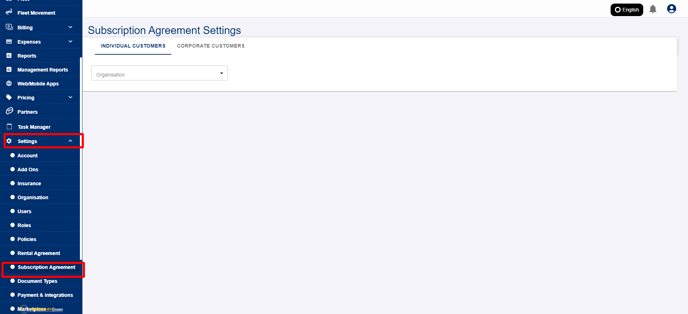
Step 2: On the ‘Individual Customer’ tab, click on the desired organisation to edit the label name.
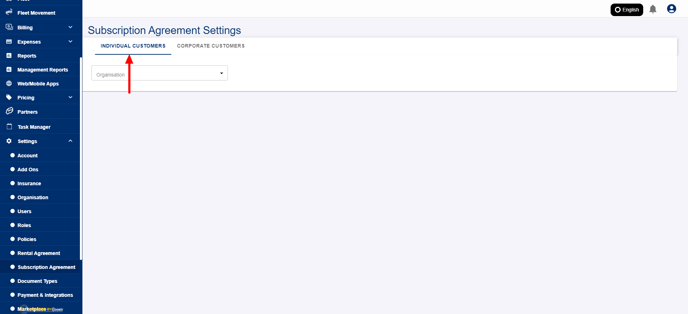
Step 3: Now, select the desired organisation and branch name to display multiple sections on the Subscription agreement.

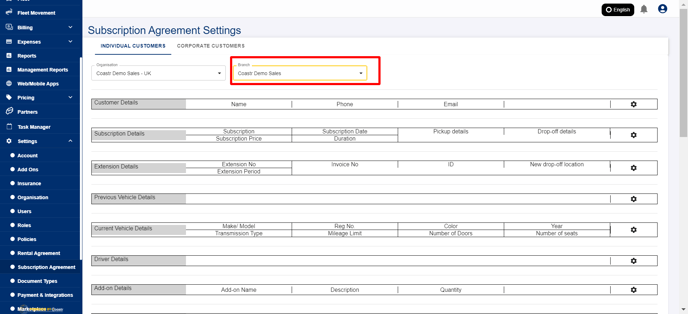
Step 4: Click on the settings icon under a specific section.
Step 5: Click on the edit icon on the label name to change the name.
Step 6: Enter the new name for the label.

Step 7: Once the name is given, click on the tick to update the changes on the section.

Step 8: Similarly, you can change the label name under other sections as well.
Step 9: Scroll down and click on the ‘Save’ button to save the changes.

Step 10: To edit the label name of the Subscription agreement for business customers, click on ‘Business Customers’ tab and repeat the above steps.
You could also use the preview button to view the changes.

That’s it. You have successfully changed or updated the field name in the Subscription Agreement for individual and business customers.
If you've any questions or issues, please email support@coastr.com. We're happy to help!
If you found this article useful then please vote below, it helps us massively. Thank you!
-1.png?height=120&name=Untitled%20design%20(29)-1.png)