Step 1: Go to Pricing tab, and select Group and Price in the Car and Van Rental Software.
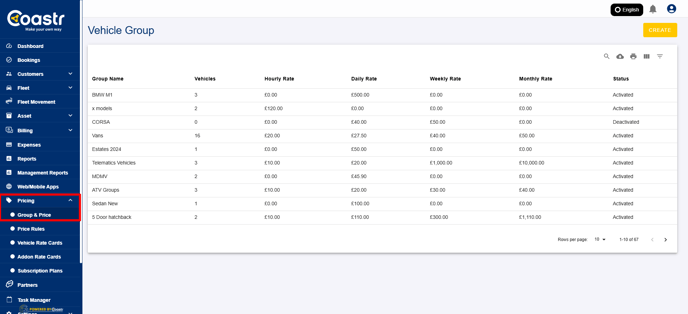
Step 2: Select the group, which you would like to change the deposit amount.
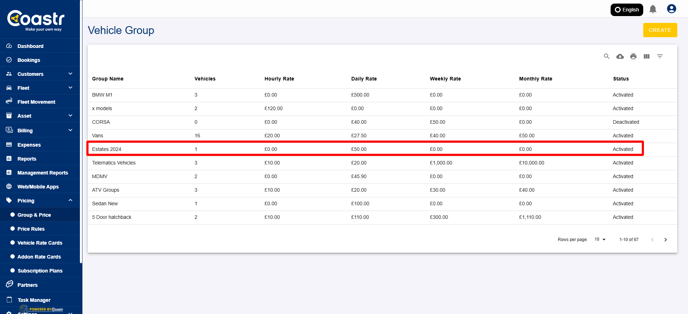
Step 3: Click 'Proceed'

Step 4: On the top, change the deposit amount for the group as you like.
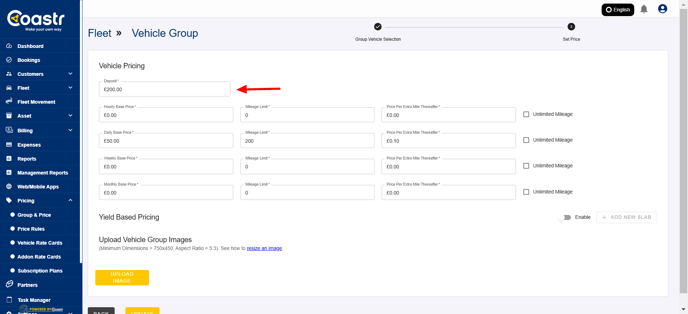
Step 5: Click 'update' to save the new deposit amount for the selected group.


Note: If there is any active bookings for the vehicles in the group, this change would not be possible.
You can also change the deposit amount while creating the booking, at the 'Quote' stage.
Step 1: Once the quote is created, you can find the deposit details.
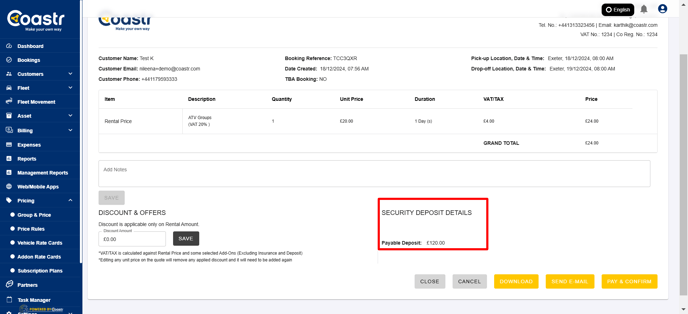
Step 2: Hover your mouse over it to find the pencil(edit) option. Click on the option.
![]()
Step 3: Enter the new deposit amount. Once the amount is entered, click the 'Tick' to update the new deposit amount.

You can continue to confirm the booking by choosing the payment method.

That's it! You have successfully changed the deposit amount for the vehicle.
If you've any questions or issues, please email support@coastr.com. We're happy to help!
If you found this article useful then please vote below, it helps us massively. Thank you!
-1.png?height=120&name=Untitled%20design%20(29)-1.png)