Step 1: Go to the Bookings page and click on the Create button as normal on the Car and Van Management Software.
Step 2: Select booking details as normal and click on the Search button.
Step 3: Once a vehicle group/vehicle has been selected, click on the Continue button.
Step 4: On the Add-ons selection page, select any add-on as necessary and then click on the Continue button.
Step 5: On the next page, after selecting a customer there is an option to choose the Billing Type. 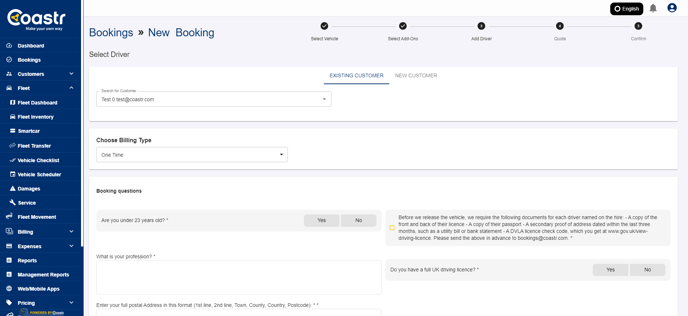
Step 6: Click on the dropdown to select the relevant billing type. The options appearing in this dropdown will vary based on the Rental Type (Hourly/Daily/Weekly/Monthly) selected at the start of the booking creation. 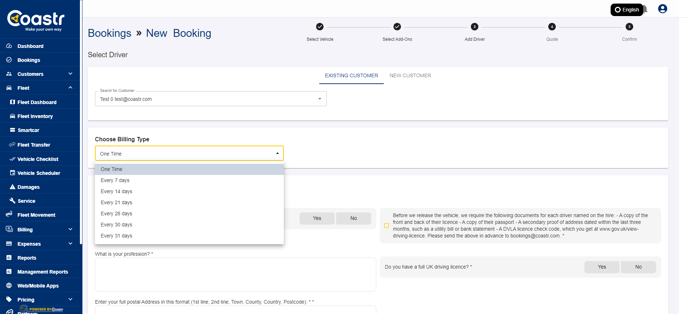
Step 7: After selecting the billing type, click on the Create Quote button.
Step 8: The quote will then be created and the duration column will show the selected billing type and the invoices will also be generated based on this. 
If you've any questions or issues, please email support@coastr.com. We're happy to help!
If you found this article useful then please vote below, it helps us massively. Thank you!
-1.png?height=120&name=Untitled%20design%20(29)-1.png)