Step 1: When adding a vehicle in the Fleet Inventory manually, go to the Specifications tab on the Car and Van Rental Software. 
Step 2: Click on the Fuel Type dropdown to see all the different fuel types available. 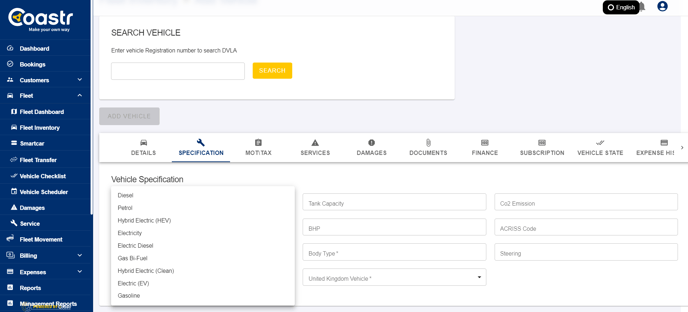
Step 3: Select the appropriate fuel type for the vehicle you're adding into the fleet inventory. 
Step 4: Once the data for the other mandatory fields have been also added, the Add vehicle button will be enabled. 
Step 5: Click on the Add Vehicle button to add the vehicle into the fleet inventory.
Now, on the Vehicle State page as well as the on the Mileage screen of the vehicle checks on the Coastr for Partners mobile app, the fuel type status corresponding to the fuel type (selected when adding the vehicle) will be shown. For example: Battery Status instead of fuel status for electric vehicles (EVs). Vehicles added into the Fleet Inventory using the DVLA Registration Number will automatically show the fuel type for the vehicle fetched from the DVLA vehicle database and will not be editable.
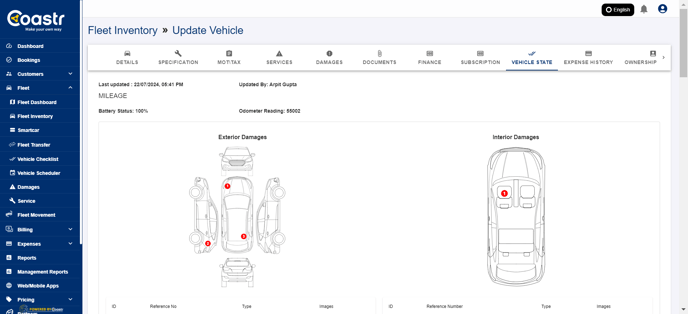
If you've any questions or issues, please email support@coastr.com. We're happy to help!
If you found this article useful then please vote below, it helps us massively. Thank you!
-1.png?height=120&name=Untitled%20design%20(29)-1.png)