Pre-requisite: Charges should be added on the Coastr for Partners mobile app when doing the vehicle return checks. This will automatically create a sundry invoice which can then be used to adjust the deposit amount against it.
Step 1: Open the Sundry Invoice for which you would like to adjust the security deposit against, from the Booking Management page. 
Step 2: Click on the Adjust Deposit button on the top-right corner of this Sundry Invoice. 
Step 3: The confirmation window will pop-up and will show the available security deposit amount and ask whether you'd like to adjust this amount against this invoice. 
Step 4: Click on the Confirm button to continue.
Step 5: This sundry invoice will now be paid using the security deposit and on the Booking Management page under the Security Deposit Details section, you will see a new sub-section called Adjustment Details that will show the invoice reference of the sundry invoice for which this deposit amount was adjusted against. 
Step 6: The Sundry Invoice itself will also show this. Under the Payments section on the Sundry Invoice, the Mode of Payment will say "Paid by Deposit". 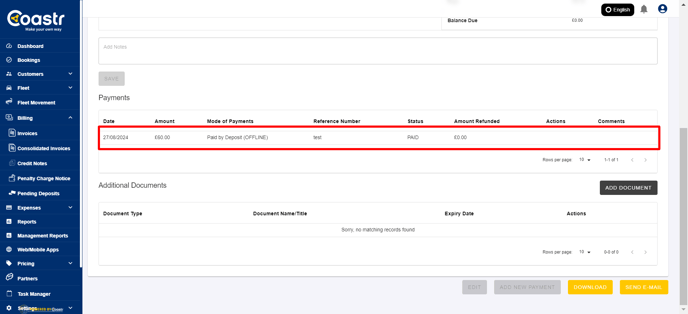
That's it. You have successfully adjusted the security deposit payment against the sundry invoice. If there is any balance deposit amount then this can be refunded back to the customer by clicking on the Refund button under the Security Deposit Details section on the Booking Management page.

If you've any questions or issues, please email support@coastr.com. We're happy to help!
If you found this article useful then please vote below, it helps us massively. Thank you!
-1.png?height=120&name=Untitled%20design%20(29)-1.png)