Adding vehicles onto the vehicle group:
Step 1: Click on Pricing and select Group & Pricing option on the left hand navigation tab on the Car and Van Rental Software.
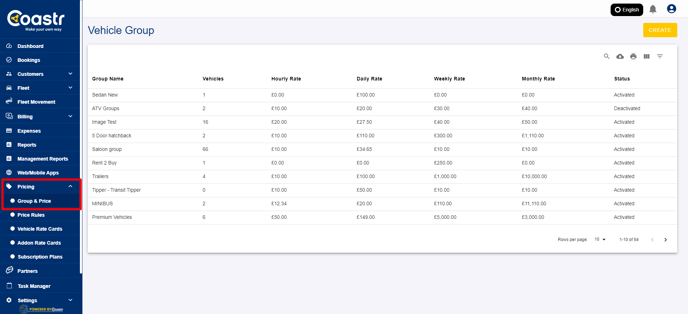
Step 2: Click on the group you want to add the vehicle.
Step 3: Enter the vehicle registration number on the Search bar. (Make sure the vehicle is first added on the fleet inventory)
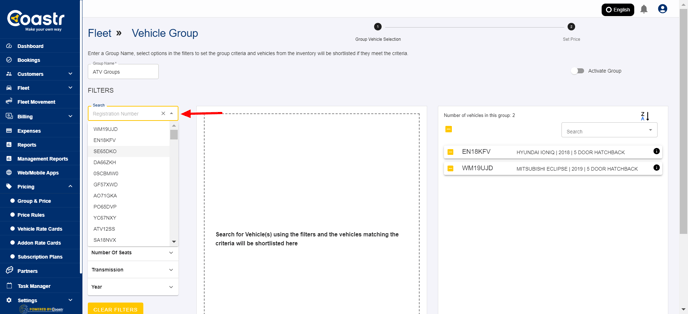
Step 4: Select the vehicle registration number to select.
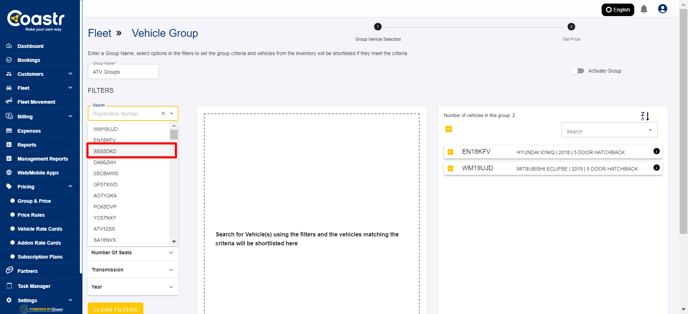
Step 5: Click on Proceed button.
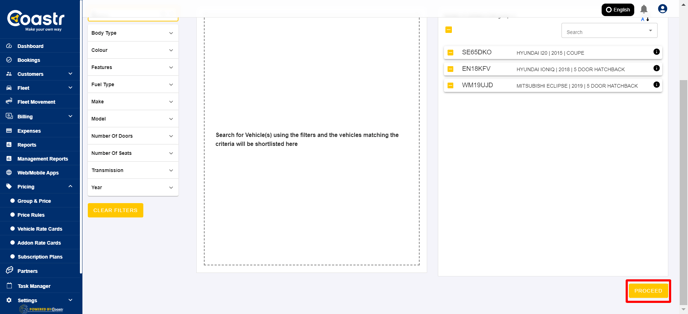
Step 6: On the vehicle pricing page, click on Update to save the changes.
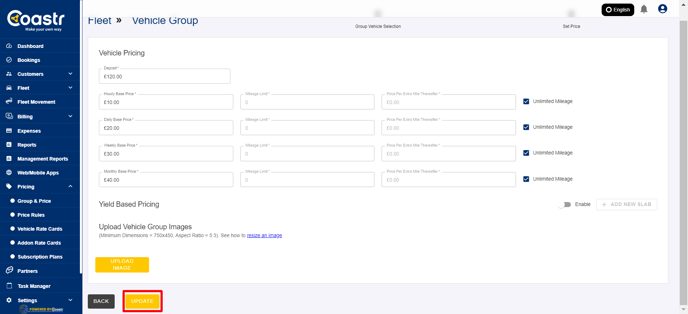
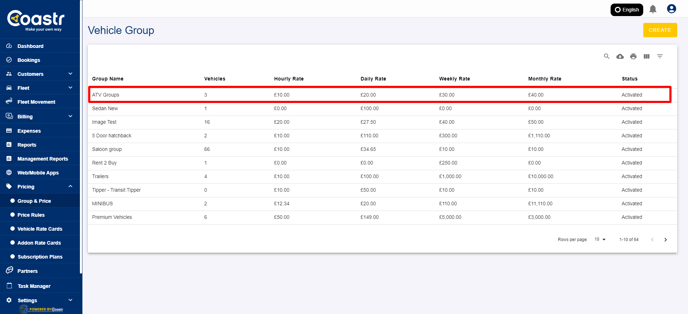
Removing a vehicle:
Step 1: Click on Pricing and select Group & Pricing option on the left hand navigation tab on the Car and Van Rental Software.

Step 2: Click on the group you want to add the vehicle.
Step 3: Search for the vehicle you want to remove on the vehicle list and click on the ‘remove’ button.
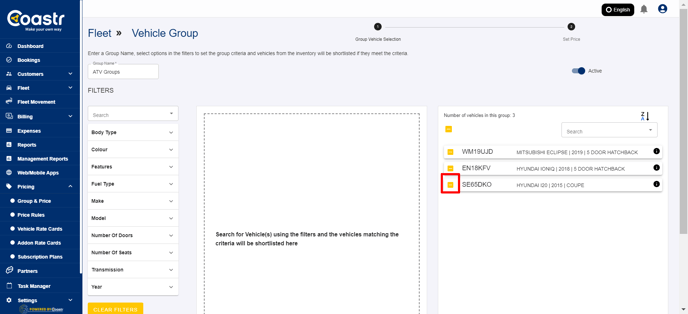
Step 4: Click on proceed.

Step 5: Scroll down to click ‘Update’ to remove the vehicle from the group.
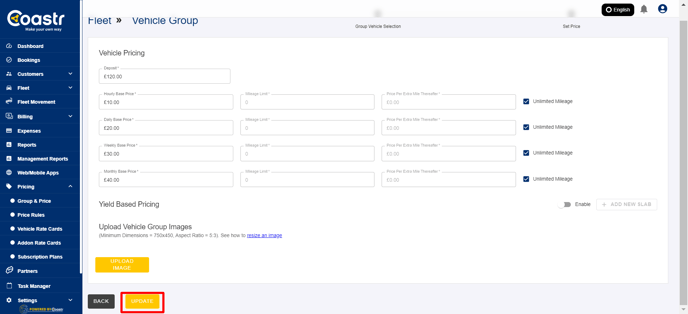
Note: You cannot remove the vehicle from the group if the vehicle has any active bookings or service in progress. Make sure to confirm this before removing the vehicle.
That’s it! You have successfully added and removed the vehicle from the group.
If you've any questions or issues, please email support@coastr.com. We're happy to help!
If you found this article useful then please vote below, it helps us massively. Thank you!
-1.png?height=120&name=Untitled%20design%20(29)-1.png)