1. Select Fleet from the left-hand navigation menu and then from the dropdown menu select Fleet Inventory on the Car and Van Hire Software.

2. Click on the "Add a Vehicle" button to add a new vehicle to your fleet. 
3. There are two ways to add the details of the vehicle:
- The first way is to add the vehicle registration number in the DVLA (Driver and Vehicle Licensing Agency) search box (UK vehicles only)

- When the vehicle registration number is added in the search box and the Search button is clicked, all the details of the vehicle are automatically retrieved and filled with data from the DVLA (UK vehicles only)

- When the vehicle registration number is added in the search box and the Search button is clicked, all the details of the vehicle are automatically retrieved and filled with data from the DVLA (UK vehicles only)
-
- You now need to select the most appropriate Frog Diagram (Vehicle Body Type) from the dropdown list

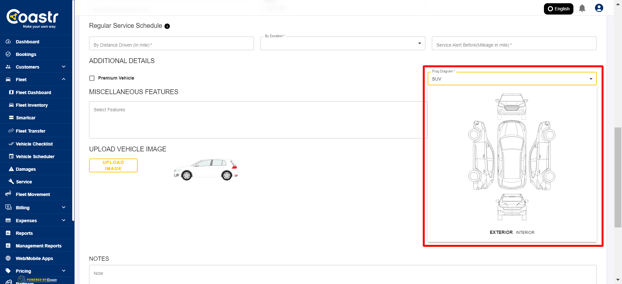
- You now need to select the most appropriate Frog Diagram (Vehicle Body Type) from the dropdown list
-
- Next, you need to enter the Vehicle's De-Fleet Parameters and Regular Service Schedule and service mileage alert details.(You can click on the information icon to understand more details)

- Now scroll up and click on the 'Add Vehicle' button

-
The vehicle will now be added to your fleet inventory
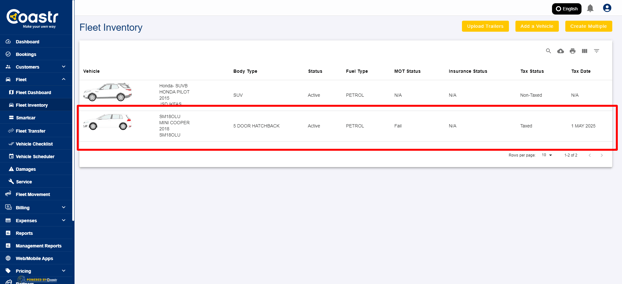
- Next, you need to enter the Vehicle's De-Fleet Parameters and Regular Service Schedule and service mileage alert details.(You can click on the information icon to understand more details)
- The second way is to add all the vehicle details manually (If your organisation is set up outside the UK then this is the default option)

- Enter all vehicle base details manually like Asset Tag (any custom tag), Vehicle Registration Number/License Plate, Make, Model, Colour, Year, VIN, Number of Doors, Number of Seats and Transmission Type in the Details tab

- Next, enter the Vehicle's De-Fleet Parameters and Regular Service Schedule (You can click on the information icon to understand more details)

- Now select the FROG Diagram (Vehicle Body Type) that's most appropriate for the vehicle from the dropdown list

- Enter all vehicle base details manually like Asset Tag (any custom tag), Vehicle Registration Number/License Plate, Make, Model, Colour, Year, VIN, Number of Doors, Number of Seats and Transmission Type in the Details tab
-
- Once these mandatory details are added, you can add optional details like the Miscellaneous Feature, Vehicle Image, Notes if any

- Next, add details about the Vehicle Specifications in the Specification tab like Fuel Type, Engine Size, Body Type as these are all mandatory. The rest are optional so can be added now or later

- Once these mandatory details are added, you can add optional details like the Miscellaneous Feature, Vehicle Image, Notes if any
-
- Next, click on the Finance tab and enter the vehicle's finance details from the Source Type dropdown menu. This is optional

- Click on the 'Save' button to continue

- Now, click on the 'Add Vehicle' button to add this vehicle to your Fleet Inventory

- The vehicle will now be added to your fleet inventory

- Next, click on the Finance tab and enter the vehicle's finance details from the Source Type dropdown menu. This is optional
If you have any issues adding your vehicle(s) to the Fleet Inventory, please email support@coastr.com. We're happy to help. Thank you.
-1.png?height=120&name=Untitled%20design%20(29)-1.png)