You can now add an ACRISS code for an add-on`
Step 1: Click on Settings in the Car and Van Rental Software, then select Add-ons. This will take you to where you manage add-ons for your rentals.
Step 2: Choose the add-on you want to add the ACRISS code to. This could be anything like GPS, child seats, or extra drivers.

Step 3: Look for the box for the code on the screen. This is where you will enter the ACRISS code for the selected add-on. The code is important for organizing and managing your add-ons correctly.
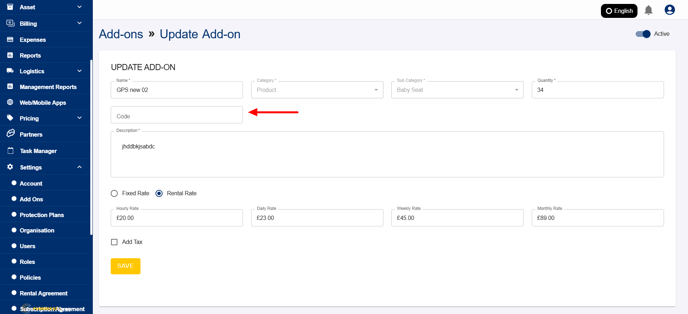
Step 4: After entering the ACRISS code, click Save to update your changes. This ensures the code is linked to the selected add-on.

That’s it! You’ve successfully added the ACRISS code to the add-on. If you run into any problems or have any questions, don’t hesitate to contact us at support@coastr.com. We’re happy to help!
If you found this guide useful, please vote below. Your feedback means a lot to us and helps improve our service. Thank you!
-1.png?height=120&name=Untitled%20design%20(29)-1.png)