You can now assign Account Managers for each Business Customer. As rental operators you can monitor the performance of individual Account Managers.
Step 1: Go to Users under settings on the Car and Van Rental Software.

Step 2: Click on an existing user or create a new user by clicking on ‘Create New’.
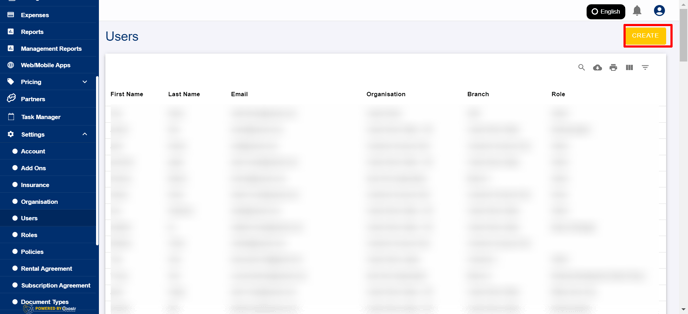
Step 3: Enter the basic information and under roles, select Account Manager.

Step 4: Click on Save to update the user’s role.

Step 5: Go to Customers and select ‘Business Customer’.
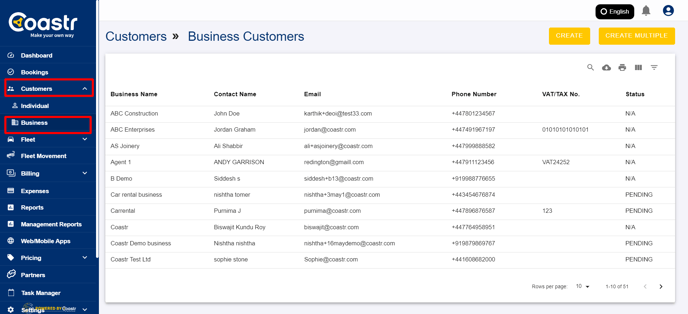
Step 6: Select the desired business customer and go to Customer Information.
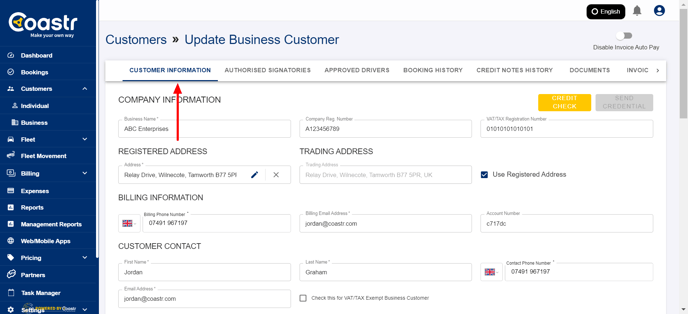
Step 7: Scroll down to find the ‘Account Manager’ option.

Step 8: Select the user that you just created as the ‘Account Manager’
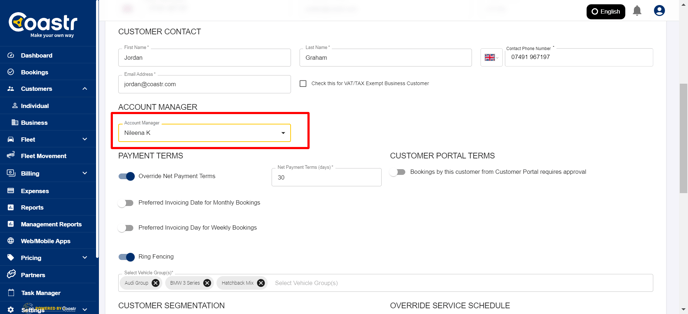
Step 9: Click ‘Save’ to update changes.

That’s it! You have successfully added an Account Manager for a Business Customer.
If you've any questions or issues, please email support@coastr.com. We're happy to help!
If you found this article useful then please vote below, it helps us massively. Thank you!
-1.png?height=120&name=Untitled%20design%20(29)-1.png)