Step 1: Start by clicking on the Settings option in the top navigation bar on the Car and Van Rental Software. Once the dropdown menu appears, select the Organisation tab to proceed.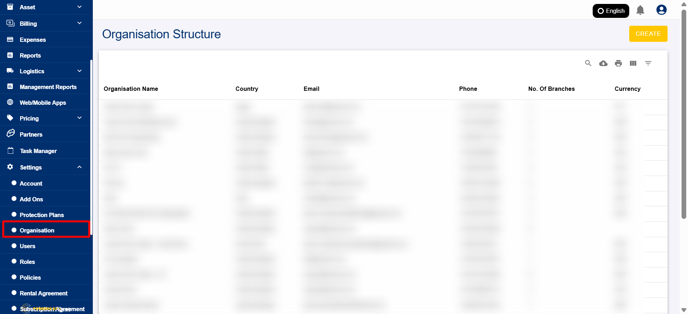
Step 2: You will be on a page showing a list of organisations. Choose the desired organisation you want to manage by clicking on its name from the list.

Step 3: After selecting your organisation, look for the Service Location tab at the top. This will take you to the page where you can manage all your service locations.

Step 4: In the Service Location section, you will see a list of all available locations. Click on the desired service location you want to update. After selecting the location, click the Update button to proceed with changes.
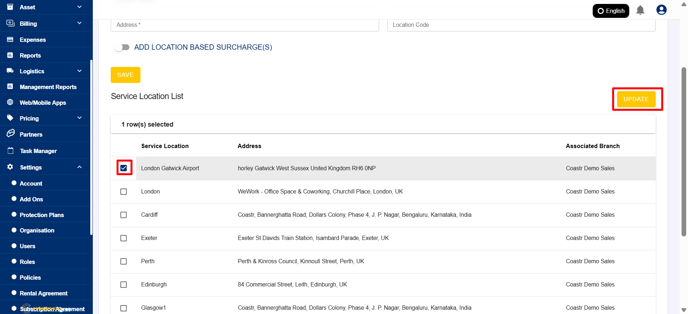
Step 5: Now, locate the code box on the page. In this box, please enter the code that corresponds to the location you are updating.

Step 6: Once the code is entered correctly, make sure to click the Save button to apply the changes.

And that’s it! You’ve successfully added the location code for your service location.
If you have any questions or run into issues, don’t hesitate to email support@coastr.com. We’re happy to assist you!
If you found this article helpful, please vote below—it helps us immensely. Thank you!
-1.png?height=120&name=Untitled%20design%20(29)-1.png)