Step 1. Select 'Customers' from the menu, and from the dropdown, choose Business in the Car and Van Hire Software.
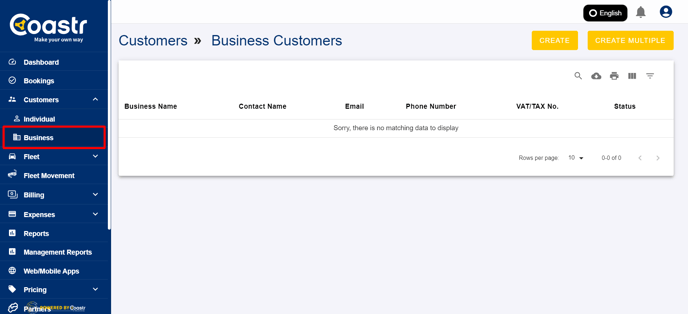
Step 2. Click 'CREATE' to begin adding a new business customer to your system.

Step 3. Enter the required details for the business customer, including their company name, contact information, and address.

Step 4. If necessary, enter payment or credit details for the business customer and click 'PROCEED' to move forward with the process.
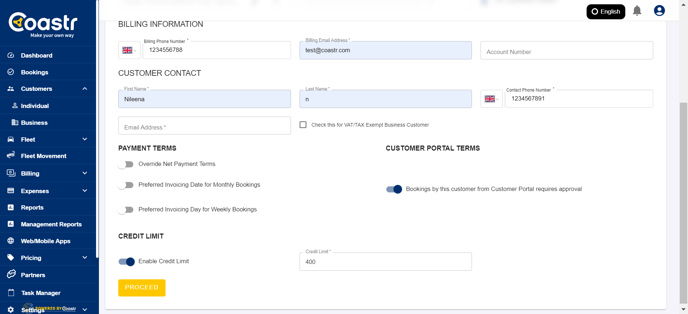
Step 5. Provide the details of the authorised signatories for this business account. At least one authorised signatory must be added before you can continue.
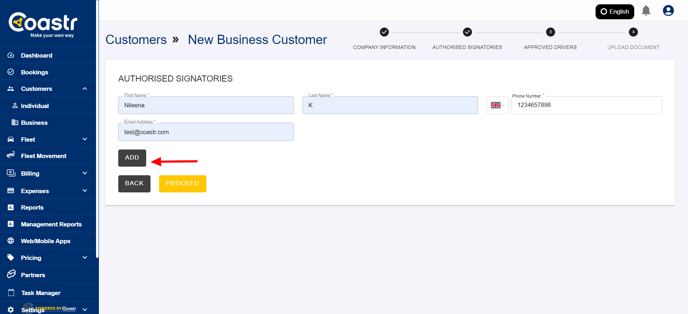
Step 6. After entering the authorised signatories, click 'PROCEED' to move to the next step.

Step 7. Next, enter the details of any approved drivers for the business customer. This step is optional and can be skipped if not applicable.

Step 8. You can also add any relevant documents related to the business customer, such as contracts or certifications.

Step 9. If no additional documents are required, select 'SAVE CUSTOMER' to create the new business customer in the system.

Step 10. The business customer has now been successfully created and can be accessed in the business customer page for future reference.
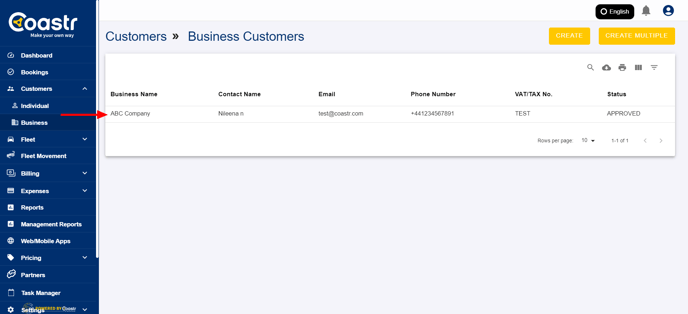
If you have any questions or issues, feel free to contact our support team at support@coastr.com. We’re happy to assist you!
If you found this article helpful, please vote below—it helps us greatly. Thank you!
-1.png?height=120&name=Untitled%20design%20(29)-1.png)