Step 1: Open the Coastr for Partners mobile app and log in.
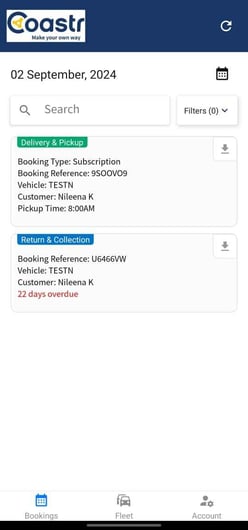
Step 2: Click on a booking card to view the booking summary.
![]()
Step 3: Next, click on the yellow customer profile to bring up the 'Update Customer' screen.
Step 4: Click on 'Add Document'.

Step 5: Here, select the document type, the expiry date (if any), and then select the upload option below it.

Step 6: When you click on 'Take photo', the device camera will open up allowing you to take a photograph and submit it.
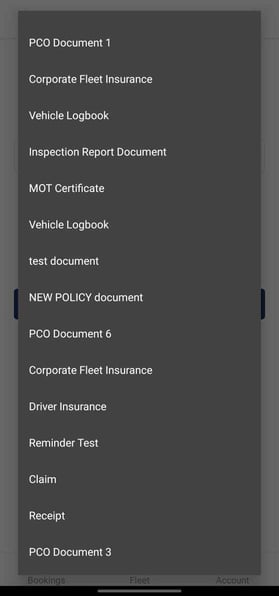
Step 7: If you click on 'Select from gallery', the device gallery will open up allowing you to select an image from your device's gallery.

Step 8: Next, click on the 'Save Document' button to upload the image to the customer's profile.
This document will now be visible on the customer's profile on both the mobile app as well as the web app.
If you've any questions or issues, please email support@coastr.com. We're happy to help!
If you found this article useful then please vote below, it helps us massively. Thank you!
-1.png?height=120&name=Untitled%20design%20(29)-1.png)