Step 1: Open the Vehicle Scheduler and create a vehicle hold event as usual in the Car and Van Management Software.
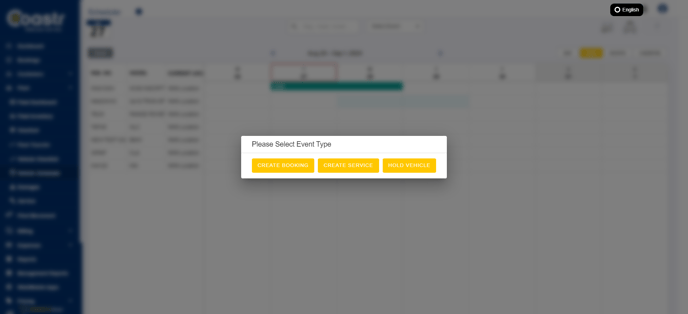
Step 2: In the Hold Summary window, locate the Notes section.
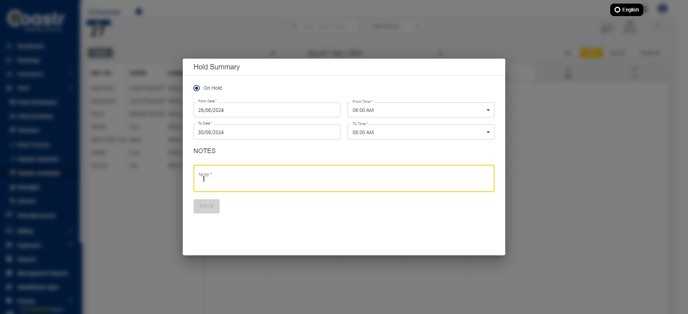
Step 3: To add a note, enter your text in the text box and click the Save button to attach it to the vehicle hold..
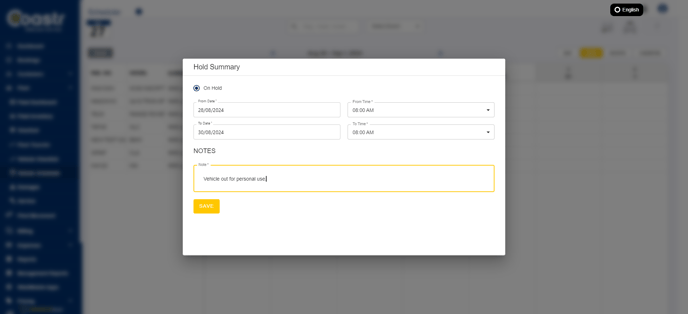
Step 4: Once saved, the note will appear in the Hold event, displaying the date, time, and the user who created the note.
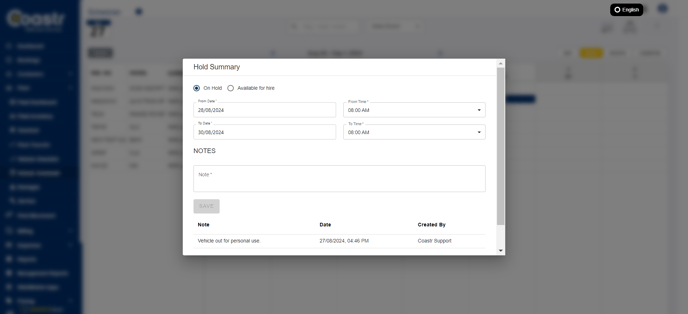
You can add additional notes to the same hold event. They will be shown one after the other, providing a complete record of updates. When the vehicle hold is removed, all associated notes will be automatically deleted.
If you have any questions or issues, feel free to contact our support team at support@coastr.com. We’re happy to assist you!
If you found this article helpful, please vote below—it helps us greatly. Thank you!
-1.png?height=120&name=Untitled%20design%20(29)-1.png)