Create custom reminders that appear on the Dashboard
Step 1: On the left-hand navigation menu, click on Settings and then Document Types on the Car and Van Management Software.
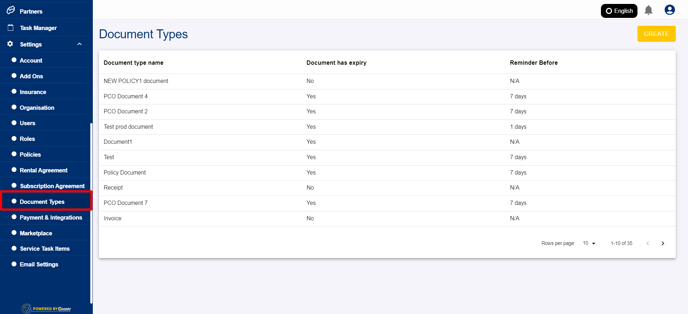
Step 2: On this Document Types page, you'll see all the existing document types from Customers, Fleet Inventory, Services, and Invoices listed in the table.
Step 3: You can click on any of the existing document types to update its details or click on the Create button in the top-right corner of the page to create your own custom document type.
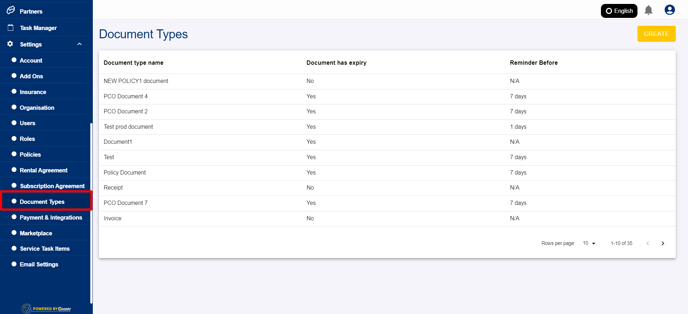
Step 4: Once the Create button is clicked, enter the Document Type name.
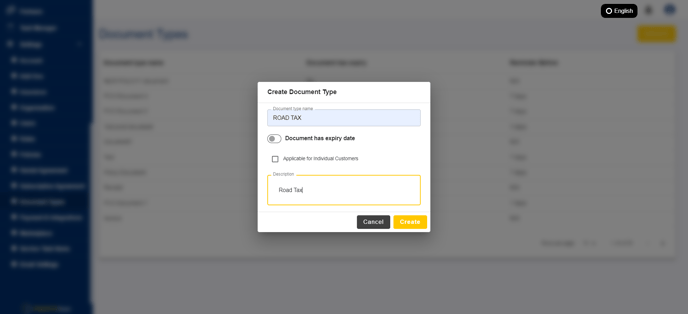
Step 5: Next, toggle the button for 'Document has expiry date' if your document has an expiry date (the system will only create a custom reminder that will appear on the Dashboard if there is an expiry date).

Step 6: Once toggled, enter the number of days you want to be reminded before for this document type (The system default is 7 days).
Step 7: Enter an optional description for this document type.
Step 8: Click on the Create button to save changes and your new document type will be created and added to the list.

Step 9: Next, go on to whichever section (Customers, Fleet Inventory, Services, Invoices) you created this custom document type for and upload a document against your new custom document type.
Step 10: Once a document has been uploaded against this new document type and if the actual expiry date of this document falls within the number of the days you set to be reminded before then this document type will be displayed as a custom reminder under the 'Reminders' tab of the Dashboard.
-1.png?height=120&name=Untitled%20design%20(29)-1.png)